Supplier FAQ’s
Troubleshooting API Errors and Discrepancies
What should I do if I'm experiencing errors with the API?
If you encounter errors with the API connection (e.g., availability issues), please contact your Reservation System for support. Your reservation system is the main point of contact for troubleshooting your API connection.
GetYourGuide cannot access your Reservation System account nor provide direct troubleshooting. Your Reservation System has access to tools to troubleshoot API integrations in our Integrator Portal. Describe your connection issue and they can test it from their end.
What should I do if I've already contacted my Reservation System and am still having trouble with the API?
Our Connectivity Support team can guide you through the API documentation and provide further information. Please ask your Reservation System to log a ticket with the Connectivity Support team at GetYourGuide via support-api@getyourguide.com. According to GetYourGuide’s SLAs, your Reservation System will receive a response from our Connectivity Team within 24 hours.
Related links:
Price over API
Overview
- Feature: Price over API allows automatic retail price updates from your reservation system.
- Advantages: This eliminates manual updates, minimizes booking discrepancies, and supports different prices for different time slots.
- Integration: Not all reservation systems support price over API. Contact your reservation system to see if they support this feature.
Important Notes
- Supported Categories: All of GetYourGuide’s ticket categories are supported: Adult, Child, Youth, Infant, Senior, Student, EU Citizen, Military, and Group tickets.
- Requirements: Prices must include taxes/fees, cover all time slots, and match the currency set in GetYourGuide.
- Manual Override: API prices override manually configured prices.
Price Update Frequency & Dynamic Pricing
Similarly to availability, pricing information is pulled from your reservation system on a pre-defined schedule and is not updated in real-time. GetYourGuide's current default frequency of updates for most systems is as follows (this may vary based on different factors, such as errors or booking volume):
- Every 8 days we fetch availability (and prices) for the next 365 days
- Every 4 days we fetch availability (and prices) for the next 90 days
- Every 1 day we fetch availability (and prices) for the next 30 days
- Every 4 hours we fetch availability (and prices) for the next 7 days
Note: For last minute price changes, it’s necessary to implement the push availability endpoint. Please ask your reservation system about using this endpoint.
Enabling Price over API
- Confirm your system supports Price over API.
- Create and connect a product in the GetYourGuide Supplier Portal.
- Under the Availability & Pricing section of your option, set up pricing categories and participant capacity.
- On the Price page, select “Yes. I want to import my pricing configuration.”
- Complete the validation step.
- Ensure the Availability & Pricing section displays “Consumed by the reservation system”, as shown at the end of the video below, and check that the pricing is correct on the live site.
https://drive.google.com/file/d/18G_V-hvcqtcfb3ZCq8128OzYRJtZ4esK/view?usp=sharing
Disabling Price over API:
- In the Supplier Portal, go to Manage → Products.
- Go to your desired activity and select Edit Option.
- Under Availability & Pricing, on the Price page, select “No. I will manually add the pricing configuration.”
- Enter retail prices manually.
- Complete the validation step.
- Ensure the Availability & Pricing section displays “Set manually”, as shown at the end of the video below, and check that the pricing is correct on the live site.
https://drive.google.com/file/d/1E4W4-UFR5H9njvAt5UCjT8Xdbr0HahQ8/view?usp=sharing
Related Links
- Supported Systems & Instructions
- Setting up Product Configuration for Connected Products
- Uploading products
API Features and Functionalities
Benefits of Connecting Your GetYourGuide Product Options
Connecting your GetYourGuide product options with your system allows for:
- Automatic updates of product availability and pricing, eliminating manual updates.
- Automatic processing of bookings in your system.
- Seamless booking and redemption experience for customers with your ticket barcodes/QR codes added to GetYourGuide vouchers.
Core Features and Capabilities of API Connection
Important note:
All these features and functionalities are accessible via the Integrator Portal, which might not be accessible to our local partners. This is just an overview of the features and can be shared with your reservation system for further integration.
Notify Availability Update:
- The notify availability update proactively informs GetYourGuide of availability changes, such as additional availability or sold-out activities, to quickly reflect updates and capture more bookings.
Price over API:
- The price over API feature updates retail prices automatically based on your system's data, reducing manual updates and booking discrepancies.
Booking Cut-Off:
- Automatically adjusts cut-off times based on your system's data, allowing last-minute bookings by setting a lower cut-off time.
Reservation Expiration:
- Provides recommended reservation times for customers to complete checkout, with a default of 60 minutes if not supported by your system.
Error Codes:
- Classifies API error messages to automatically resolve common connection issues, such as re-attempting failed bookings or temporarily deactivating products to prevent further failures.
Pricing Categories:
- The Pricing Categories API endpoint allows GetYourGuide to import and manage price category data for a specified product, accepting only supported categories and requiring feature activation via the Manage Feature panel.
Products List:
- The Product List API endpoint allows GetYourGuide to query and retrieve a complete list of supplier products from the supplier’s reservation system for seamless self-mapping by suppliers.
Product Details:
- The Product Details endpoint returns content and configuration settings for a product based on a requested external product ID from the supplier’s reservation system.
List Deals:
- The List Deals endpoint enables you to retrieve all existing deals for a product from the supplier’s reservation system, displaying only those deals that were created through the API.
Create a Deal:
- The Create a Deal endpoint allows you to submit a new deal for a specific product in your system.
Delete a Deal:
- The Delete Deals endpoint allows you to remove deals that were created using the Create Deals endpoint.
Reactivate a Deactivated Product:
- The Reactivation endpoint allows you to reactivate a deactivated product by providing the GetYourGuide Option ID and your system's Product ID.
- The endpoint is rate-limited to 1000 requests per hour per partner, with a 429 error code if exceeded.
Additional Information
If your system does not support these features, refer to the GetYourGuide Integrator Portal for technical details and support. We are dedicated to enhancing integration performance and features for our local partners.
Related Articles:
Setting Up Add-Ons over API
Read this to learn how to configure Add-ons for your activities via your reservation system.
Add-ons are additional services or items that customers can purchase alongside an activity, such as drinks, audio guides, or helmets.
Important note: While this feature is live on GetYourGuide, your reservation system might not have integrated it just yet. We're teaming up with reservation systems to enable these for you. Please reach out to your reservation system to learn about and request the adoption of this new capability.
How to setup Add-ons in the Supplier Portal
1. Verify that your reservation system supports Add-ons. If so, you can configure and import these directly from your system.
2. Go to your product and navigate to Availability & Pricing under Edit Option.
3. Go through Pricing Categories, Capacity and Price.
3. Under Add-ons, select "yes".
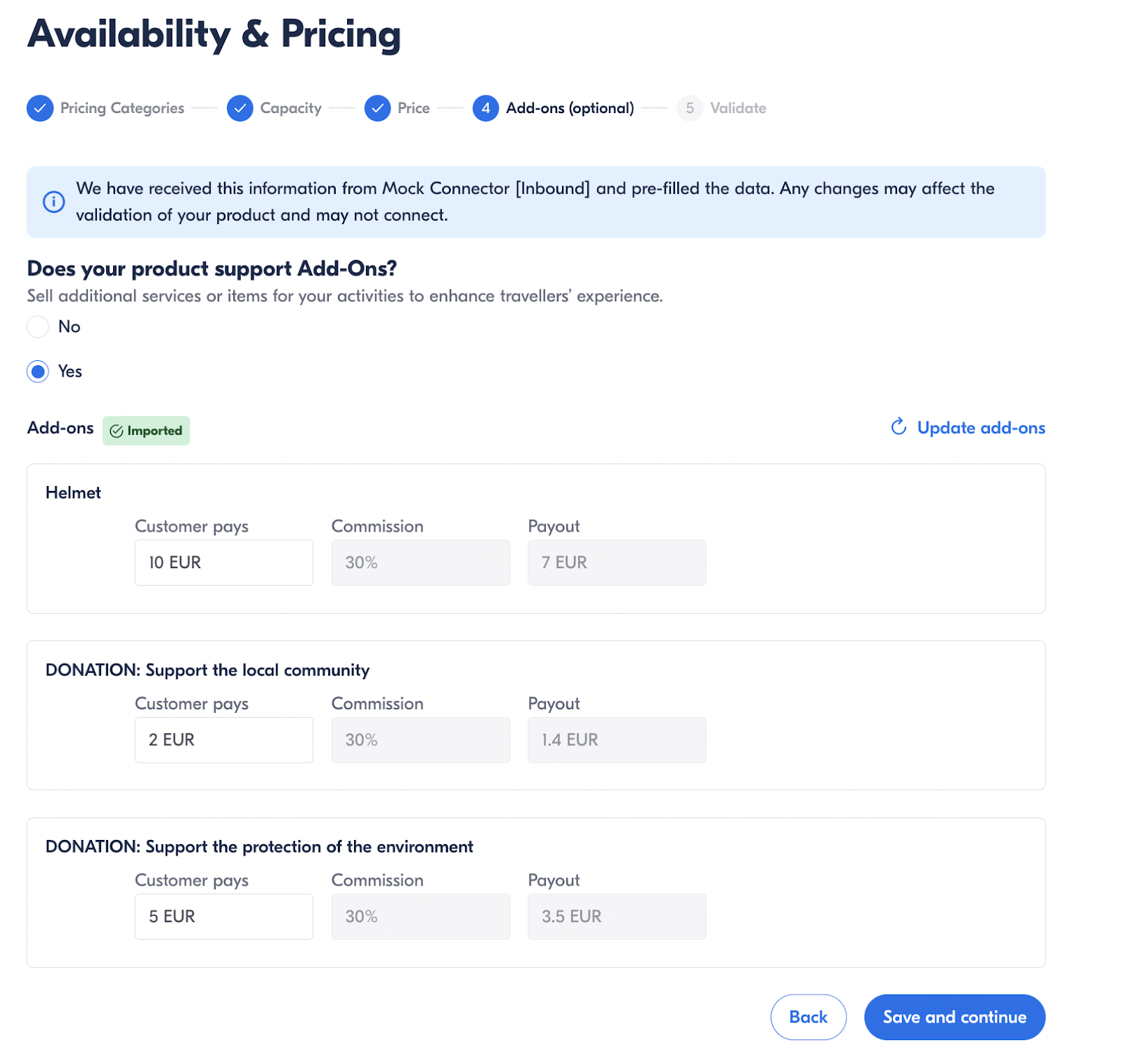
4. This triggers the Fetch_AddOns endpoint, importing details from your reservation system.
5. Review the add-ons and click Save and continue to validate the setup.
Frequently Asked Questions
- What if I can't see the Add-ons option?
Ensure your reservation system supports Add-ons. If not, this feature won't be available. If a reservation system doesn't support Add-ons, the following error message will be displayed: "Your reservation system does not support this feature". - Can I add new Add-ons manually?
No, you can only use Add-ons imported from your reservation system. You cannot add or remove Add-ons beyond those imported. - Can I change the price of an Add-on?
Yes, you can edit the price directly in the Add-ons section.
By setting up Add-ons, you enhance your offerings and provide more value to your customers. Start configuring your Add-ons today to boost your sales and improve customer satisfaction.
Related Links:
Related to:
Setting Up Product Configuration for Connected Products
Essential Steps for Configuring Your Connected Product
To successfully configure your connected product on GetYourGuide, it's important to focus on three key details:
- Pricing Categories: Define the different pricing tiers for your product to accommodate various customer needs (e.g. Adult, Child, Infant, etc.).
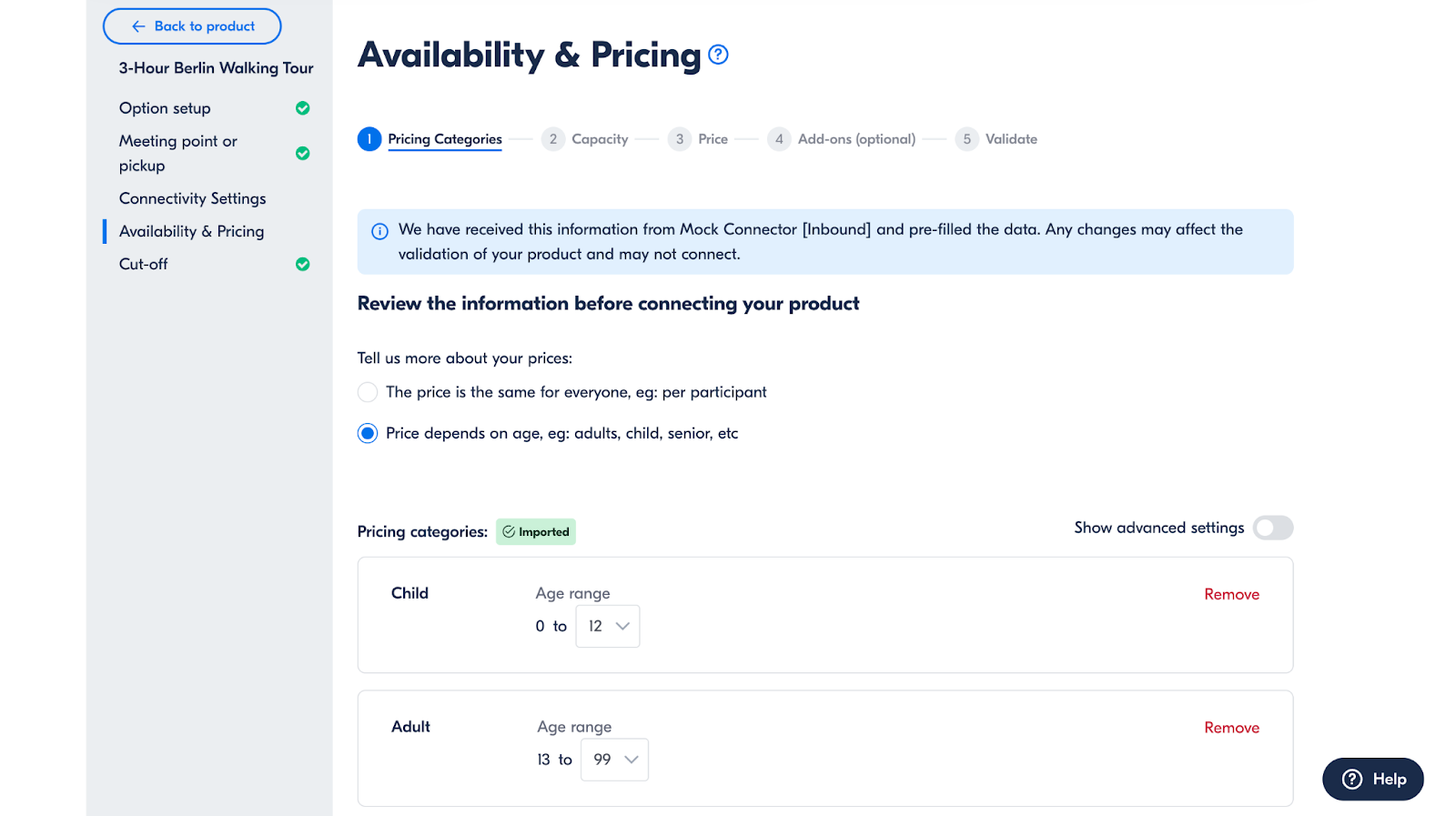
- Capacity information: Provide clear details on the available spots for each experience to help manage customer expectations and bookings.
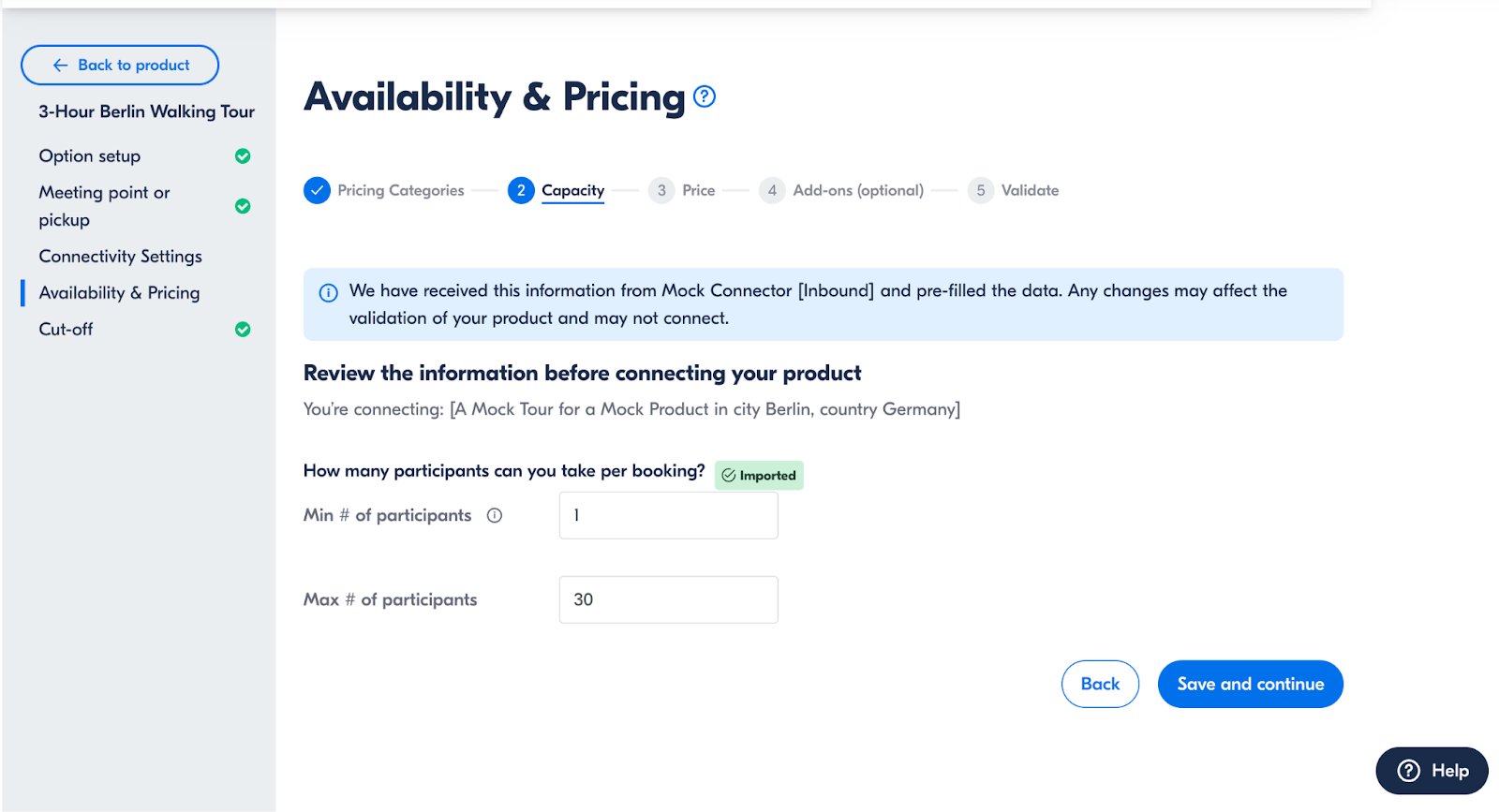
- Price: Set your product's price, ensuring it reflects the value and quality of the experience offered.

All of these details need to be completed in the Availability & Pricing section of your option in the Supplier Portal, as shown below the header here:
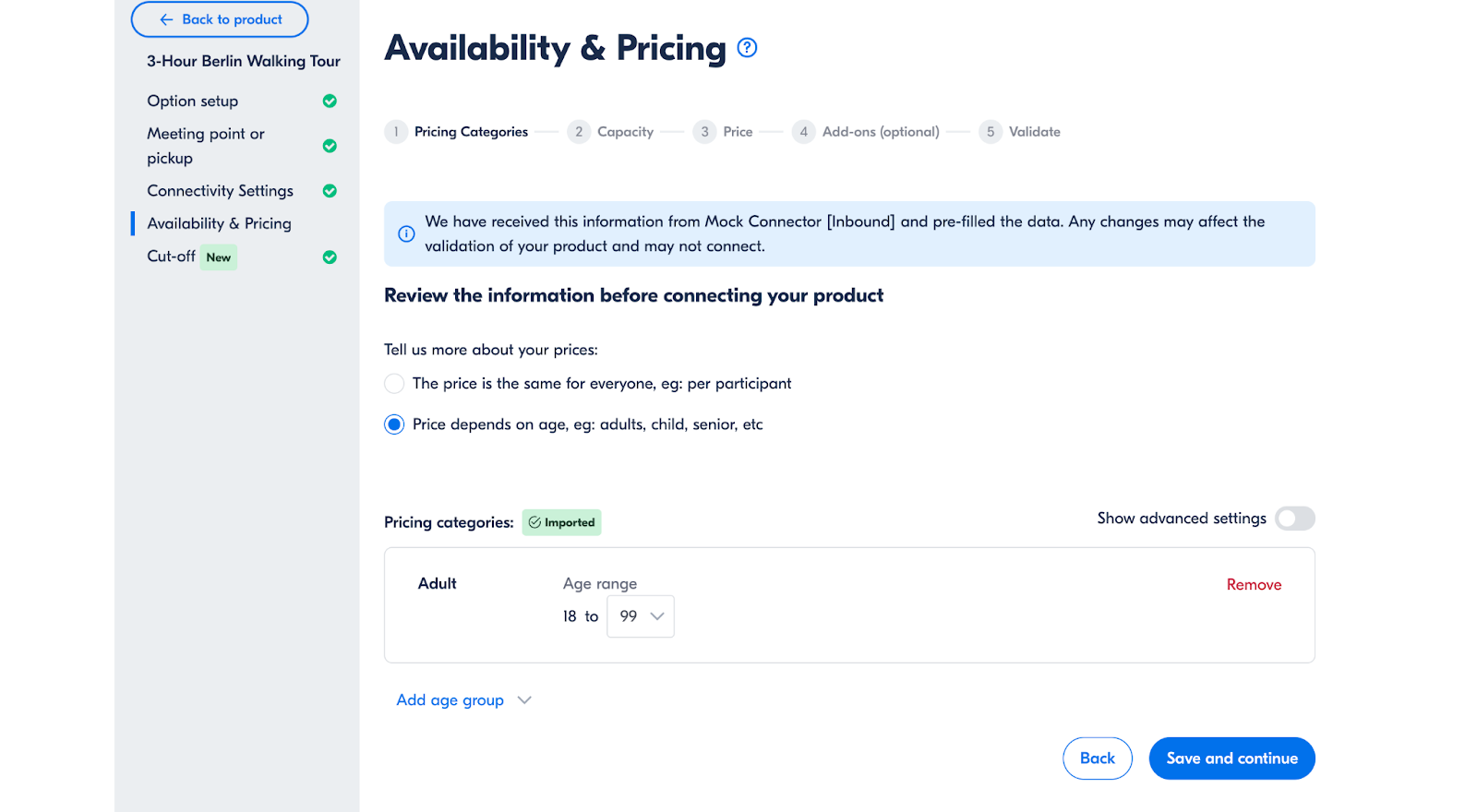
Related articles:
- Pricing Categories for Connected Products
- Importing Capacity for Connected Products
- Price Page for Connected Products
Connected Product was Automatically Deactivated
GetYourGuide automatically deactivates options for the following two errors:
Invalid Product errors and No Availability errors.
What should I do if I receive a notification about my product being deactivated?
Please contact your reservation system as they are able to identify the root cause of the issue and can suggest the best solution. They will also receive an email notifying them when products are deactivated.
Should I contact GetYourGuide if my product was deactivated?
There is no need to contact us unless you have specific questions about changing your product configuration in the GetYourGuide Supplier Portal.
What should I do to put my product back online?
Once your booking platform confirms that the issue has been resolved, please activate your tour option in the GetYourGuide Supplier Portal.
To reactivate the option check the step-by-step instructions here.
Invalid Product Error
If your product was deactivated due to invalid product error, it’s because your booking system has notified us that your product or your Product ID does not exist, is broken, or is misconfigured. Please verify if:
- Your product is connected via API
- Your product is mapped with the correct product ID
- Your product is correctly configured and this configuration is supported by GetYourGuide
- You’ve enabled the API connection with GetYourGuide in your booking system
You can update the product configuration and connectivity settings in the Supplier Portal. If the product should be connected and online, please reactivate it in the Supplier Portal once the issue is resolved.
If you have checked all of the above and you can’t identify the reason for disconnection, please contact your reservation system for support.
No Availability Error
If there are insufficient availability slots in your product, it won't be able to connect.
- Check that you have available time slots in your external reservation system and that you are sharing availability via API with GetYourGuide.
- If problems persist, please contact your reservation system.
How do you disconnect a product from API?
- Go to your option and navigate to the Availability & Pricing section.
- Select No under “Do you use a booking system for your availability?”
- Select Continue to save the setting.
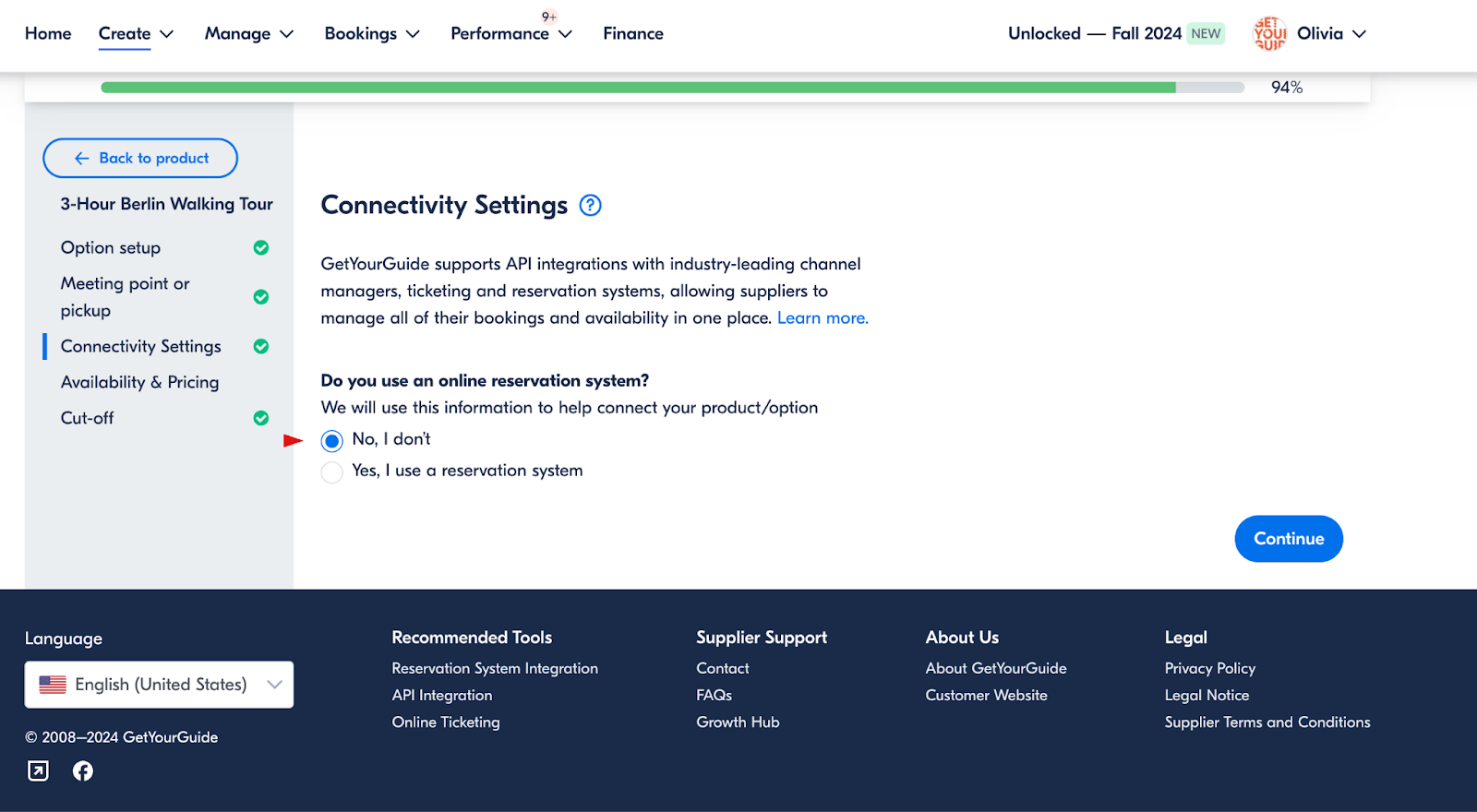
Example of a deactivated product from the customer’s side.
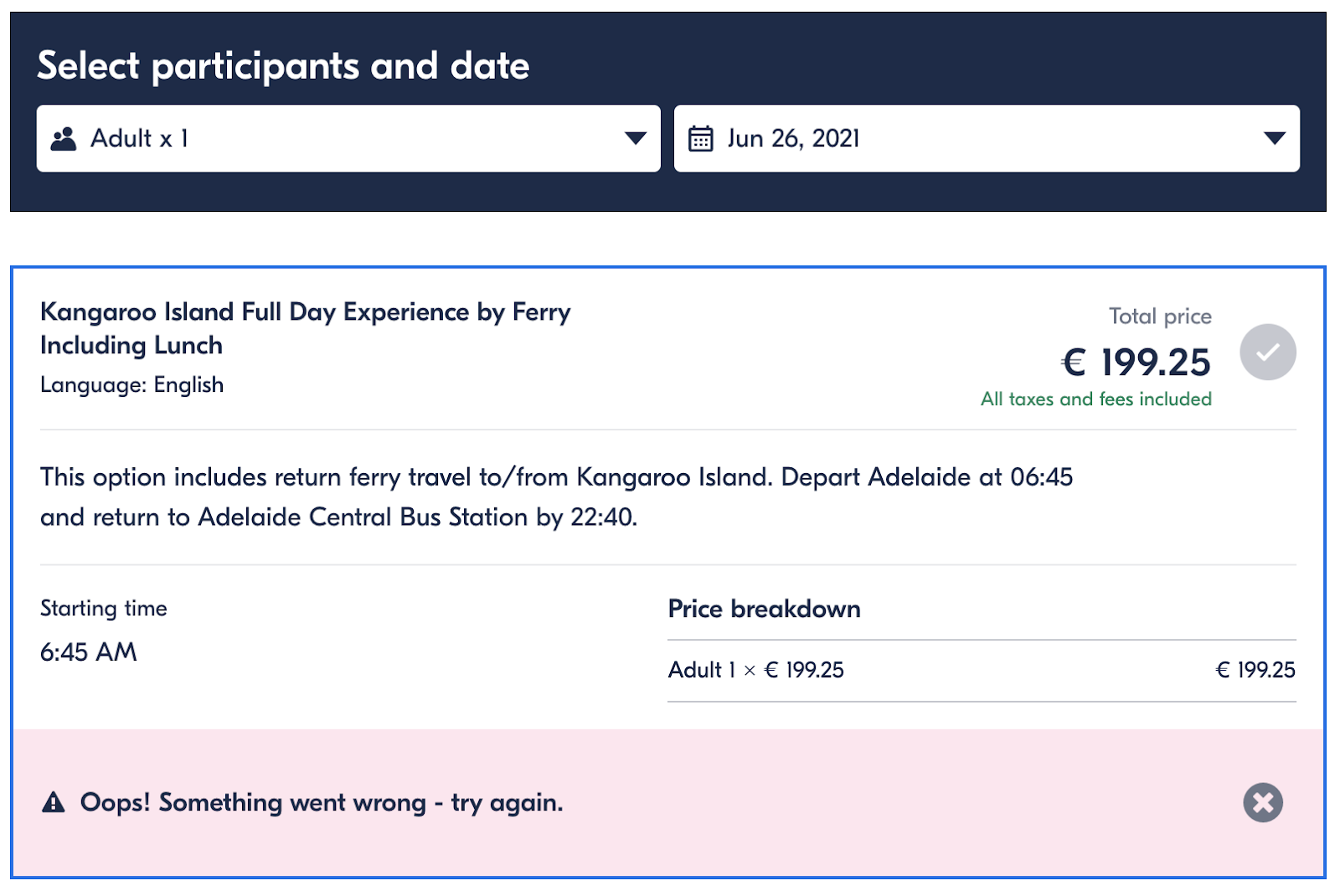
Related links
Product Not Connectin
Troubleshooting Product Connection Issues
Ensure your external reservation system information matches GetYourGuide's system for proper connection. If a connection fails, review the error message and contact your reservation system for support, if needed.
Common Connection Issues:
Invalid Product
- Ensure the product ID matches with both GetYourGuide and your reservation system.
- Make sure you’ve enabled the connection in your reservation system for all products you want to connect.
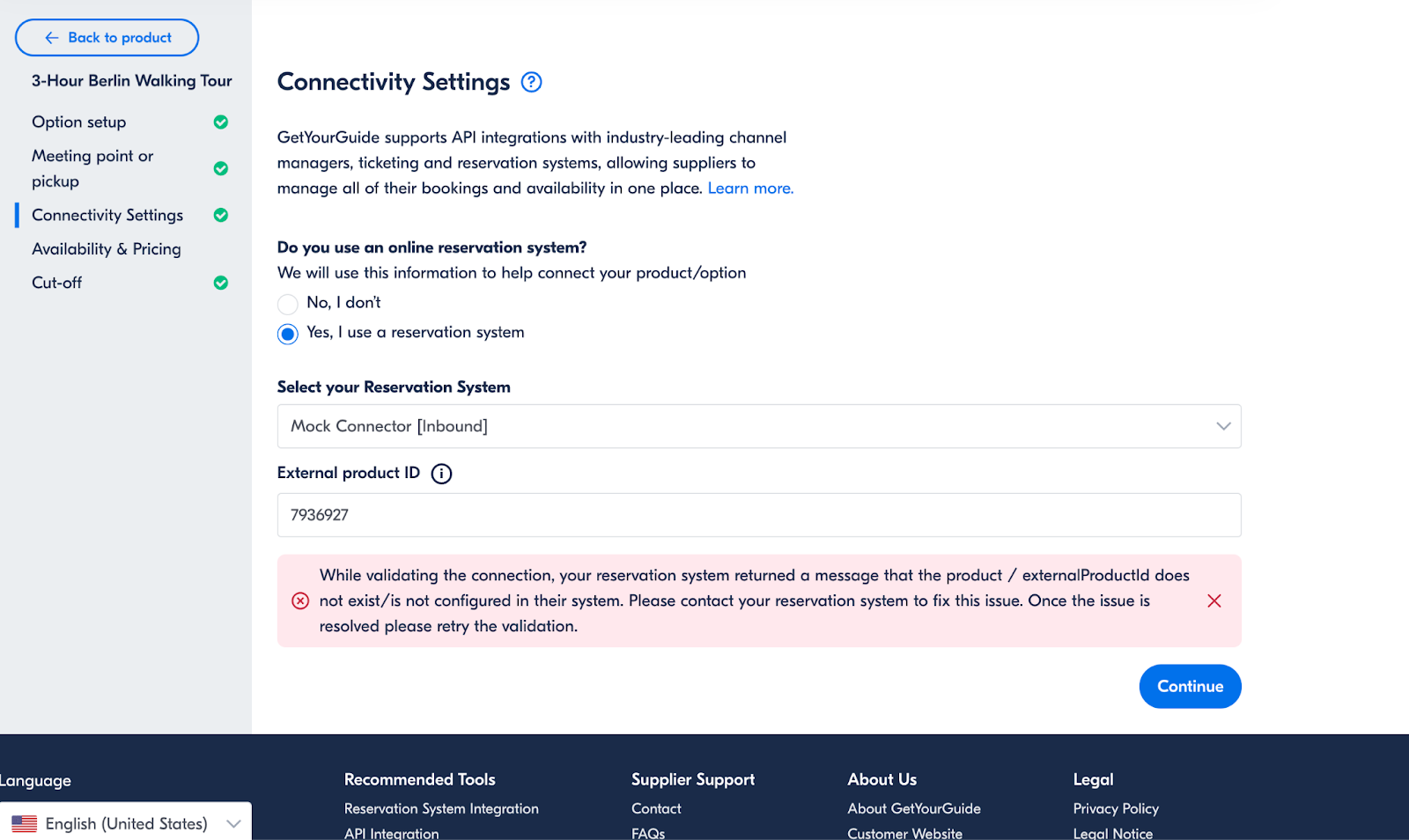
No Availability
If there are insufficient availability slots in your product, it won't be able to connect.
- Check that you have at least two available time slots in your external reservation system and that you are sharing availability via API with GetYourGuide.

Invalid Ticket Category
- Ensure ticket categories (e.g., Adult, Child) match between GetYourGuide and your reservation system.
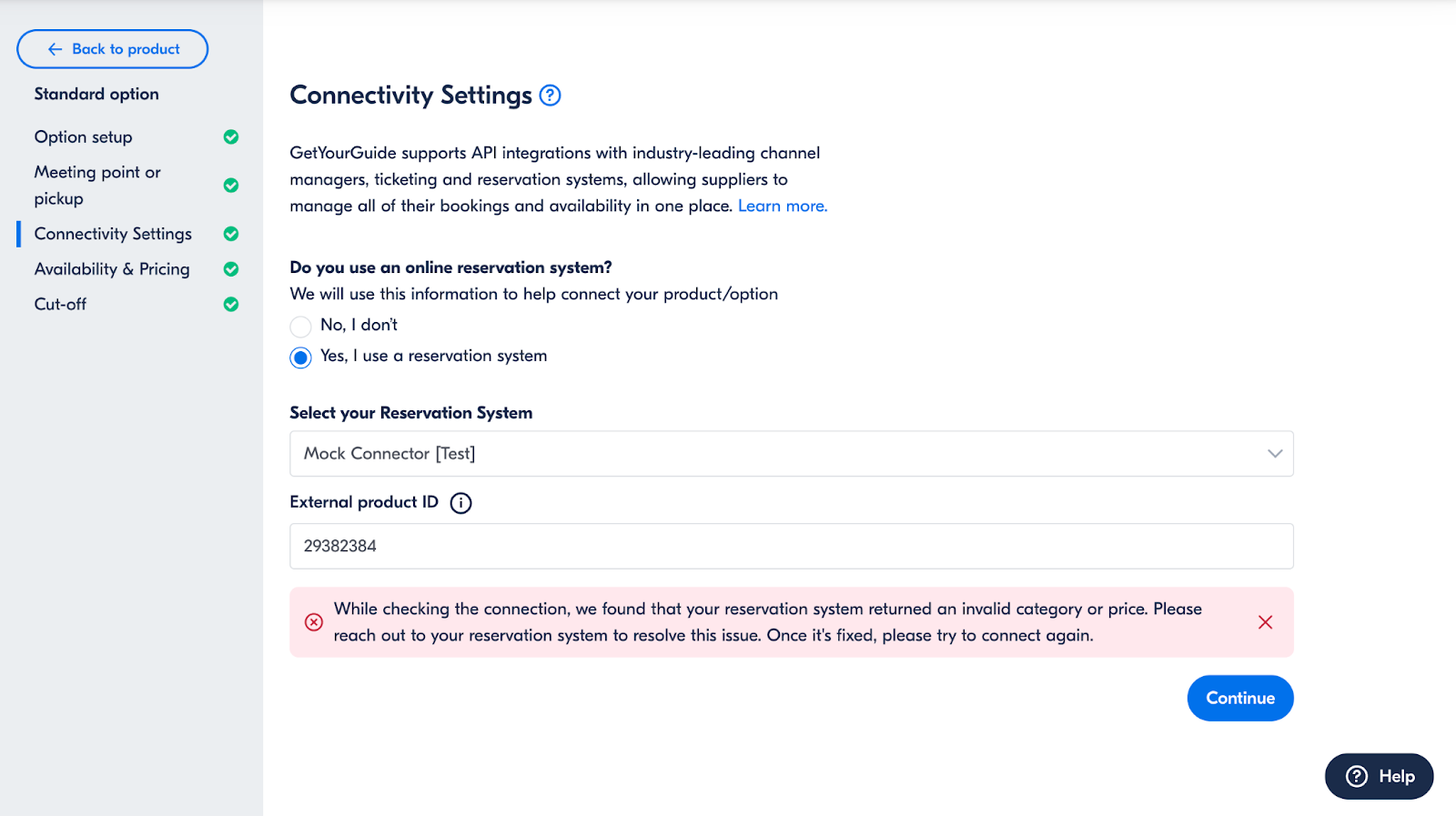
Retail Prices Cannot Be Null or Empty
- When connecting via price over API, make sure to receive the correct pricing from your reservation system.
Mismatched Date and Time Zone
- Ensure the same time zone is set in both systems. Time zones must be set to the location of the activity’s meeting point.
Related Articles:
- Setting Up Product Configuration for Connected Products
- Connecting a New Product to Your Reservation System
Importing Capacity for Connected Products
⚠️ This information is only relevant for Suppliers who have registered with GetYourGuide on (or) After 27.02.2024
Automated Capacity Import via API:
- If your reservation system supports the Product Details feature over API, capacity information will be imported directly.
- You will see a prefilled form with all capacity data from your reservation system.
- You can edit the imported information, but be cautious: changes may cause mismatches between GetYourGuide and your reservation system, potentially preventing your product from going online.
Manual Input:
- If your reservation system does not support Price Categories over API, manual input is required:
- Minimum Participants: Enter the minimum number of people required for your product.
- Maximum Participants: Enter the maximum number of participants allowed per booking.
- After finalizing capacity information, click "Save and Continue" to proceed to the Price Page.
The page for both manual and imported capacity looks like the following:
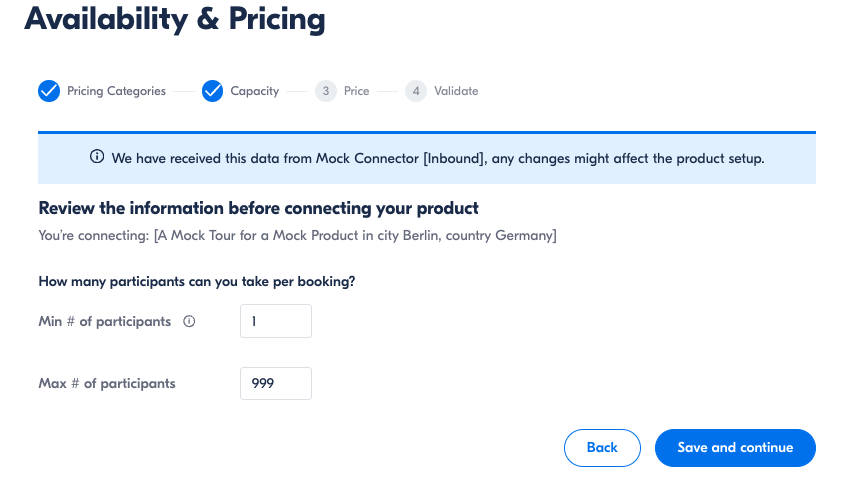
Related Articles:
Price Page for Connected Products
Choosing your pricing method

- Select Yes:
If your reservation system supports Price over API and you want to import the prices' setup from your reservation system. - Select No:
If you want to manually setup your prices
Manual price setup
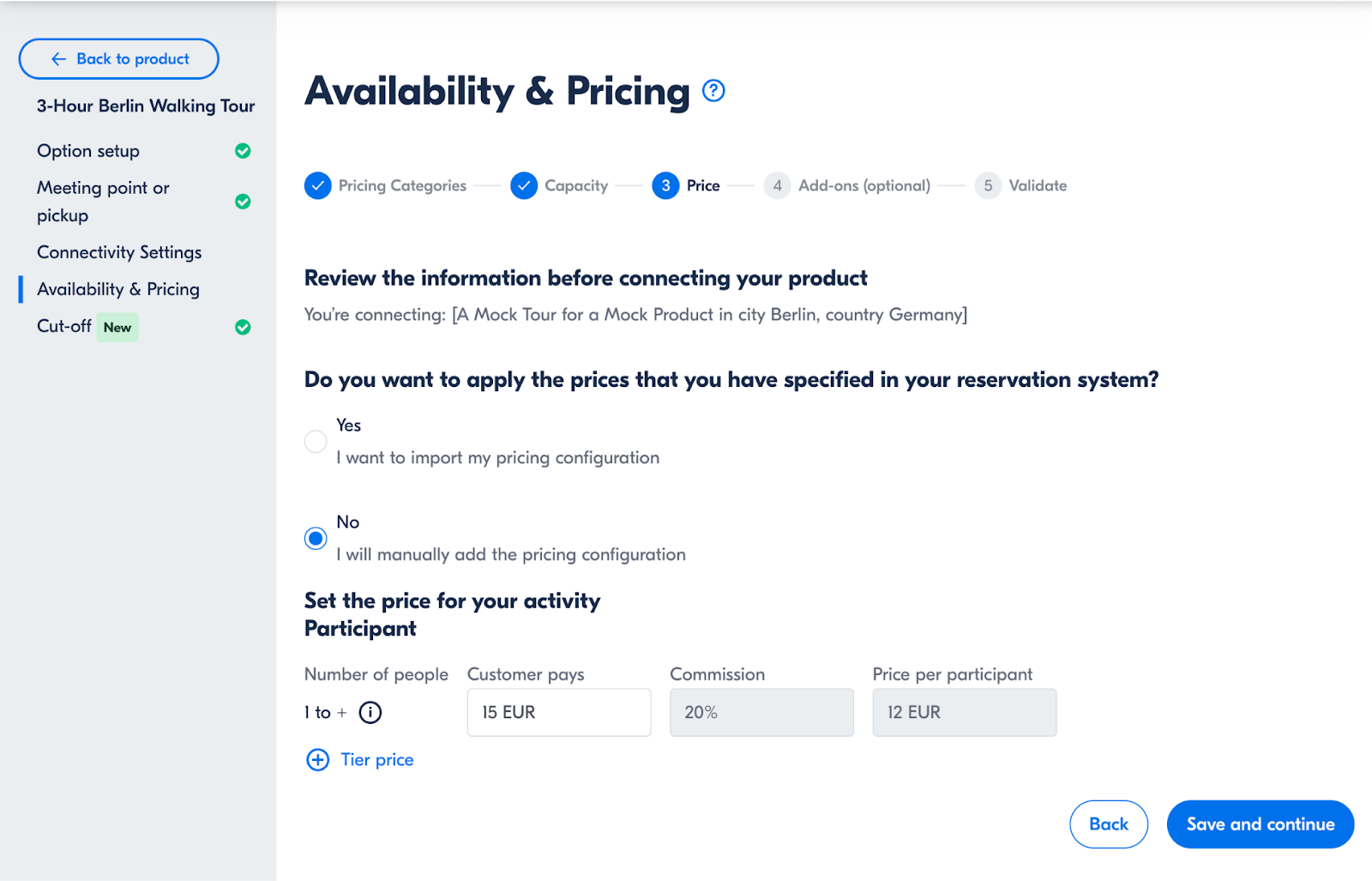
Note: The above commission rate is shown as an example. Your commission rate is applicable based on your current operating geographical area. Please also ensure you use the correct currency for your pricing.
Pricing tiers
Setting up price tiers is optional. Price tiers are scaled prices that allow you to have different prices per person depending on the number of people the customer books. The tiers you enter will apply to all of your age groups.
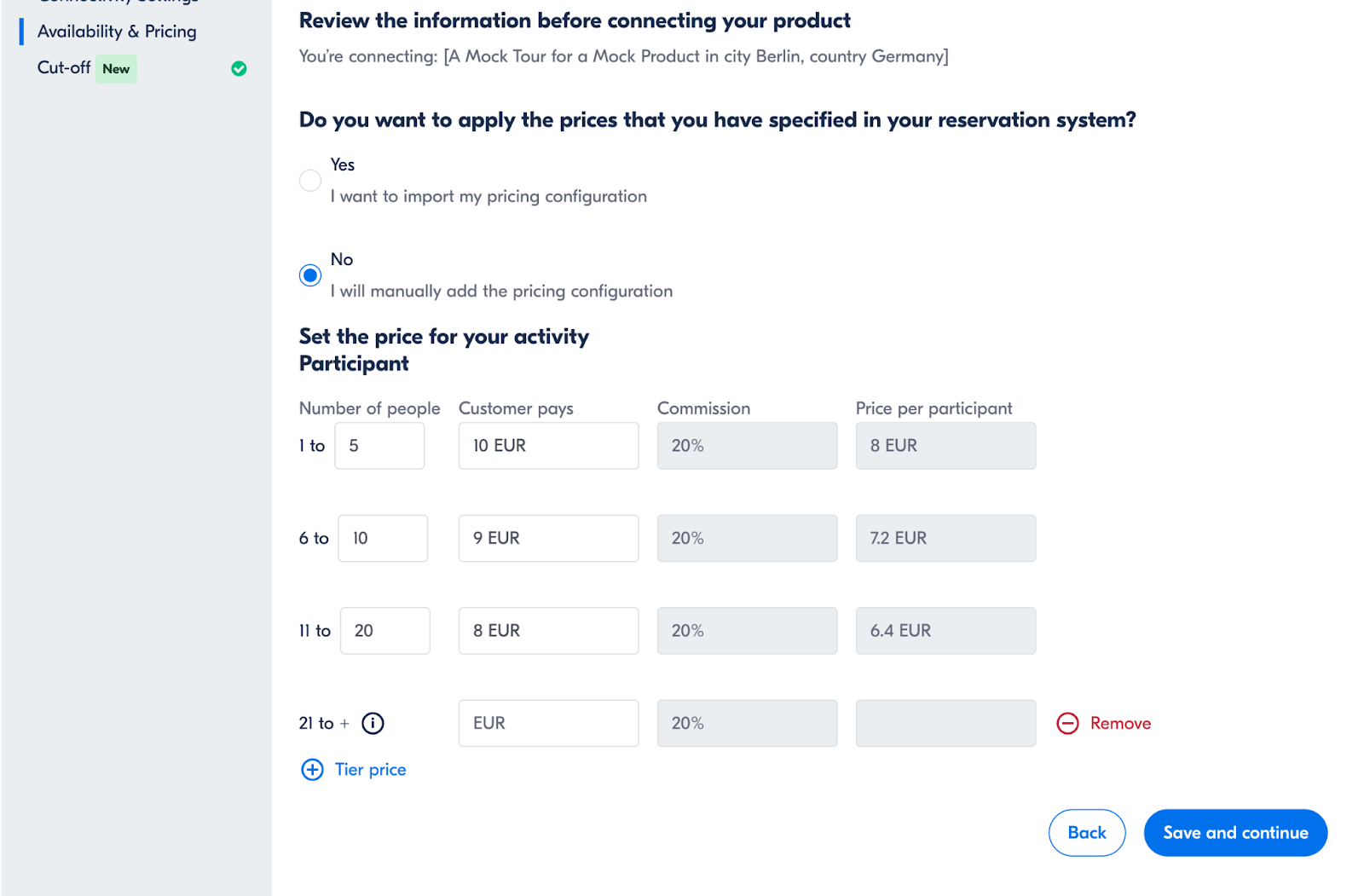
Example: If you would like to offer a cheaper price for customers who book groups in bigger numbers, you can set up a price tier.
The above tiered pricing setup means that if a customer books for 8 people, they would need to pay 72€ (9€ x 8) altogether.
Related articles:
Setting Up Product Configuration for Connected Products
Essential Steps for Configuring Your Connected Product
To successfully configure your connected product on GetYourGuide, it's important to focus on three key details:
- Pricing Categories: Define the different pricing tiers for your product to accommodate various customer needs (e.g. Adult, Child, Infant, etc.).
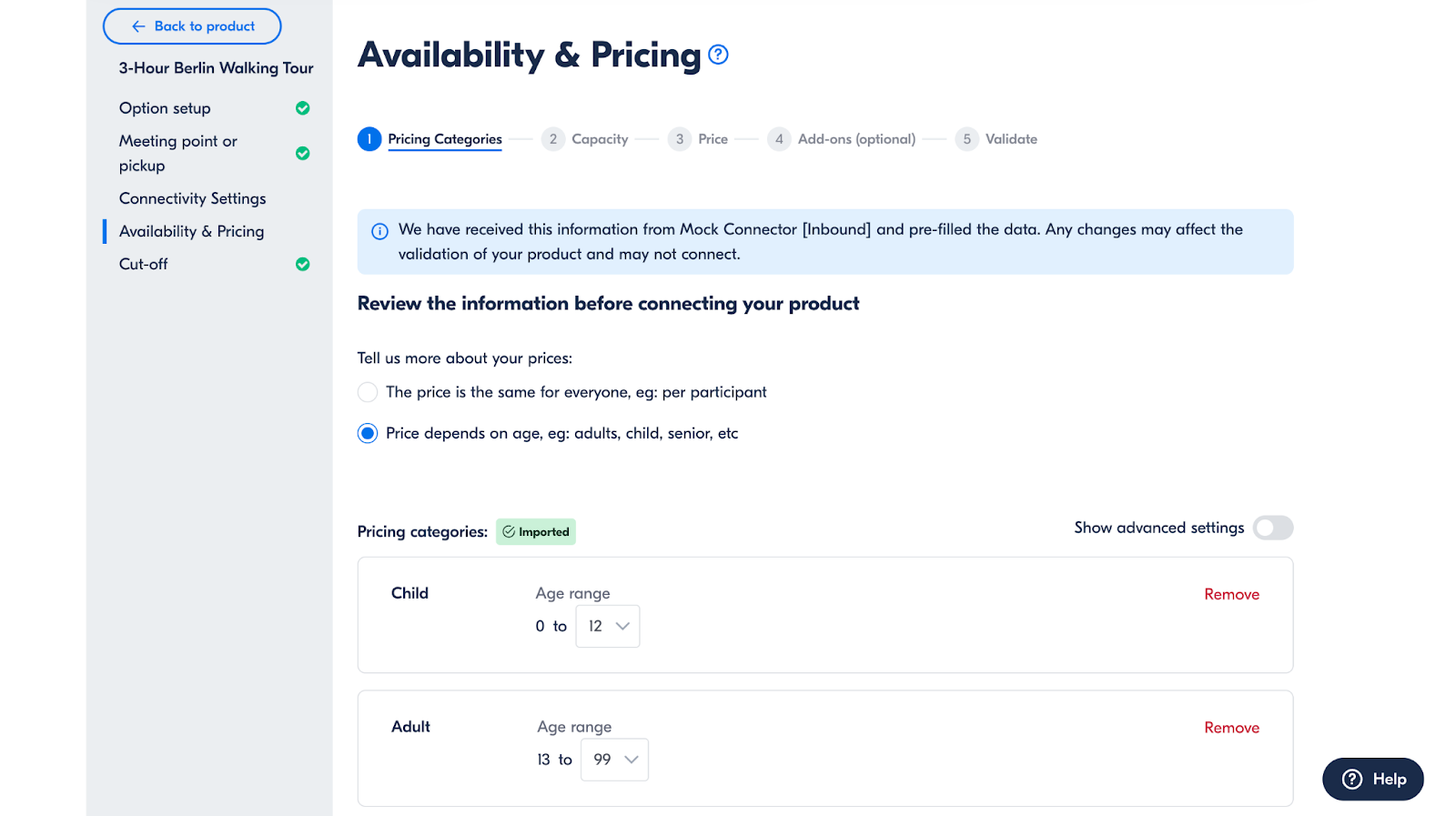
- Capacity information: Provide clear details on the available spots for each experience to help manage customer expectations and bookings.
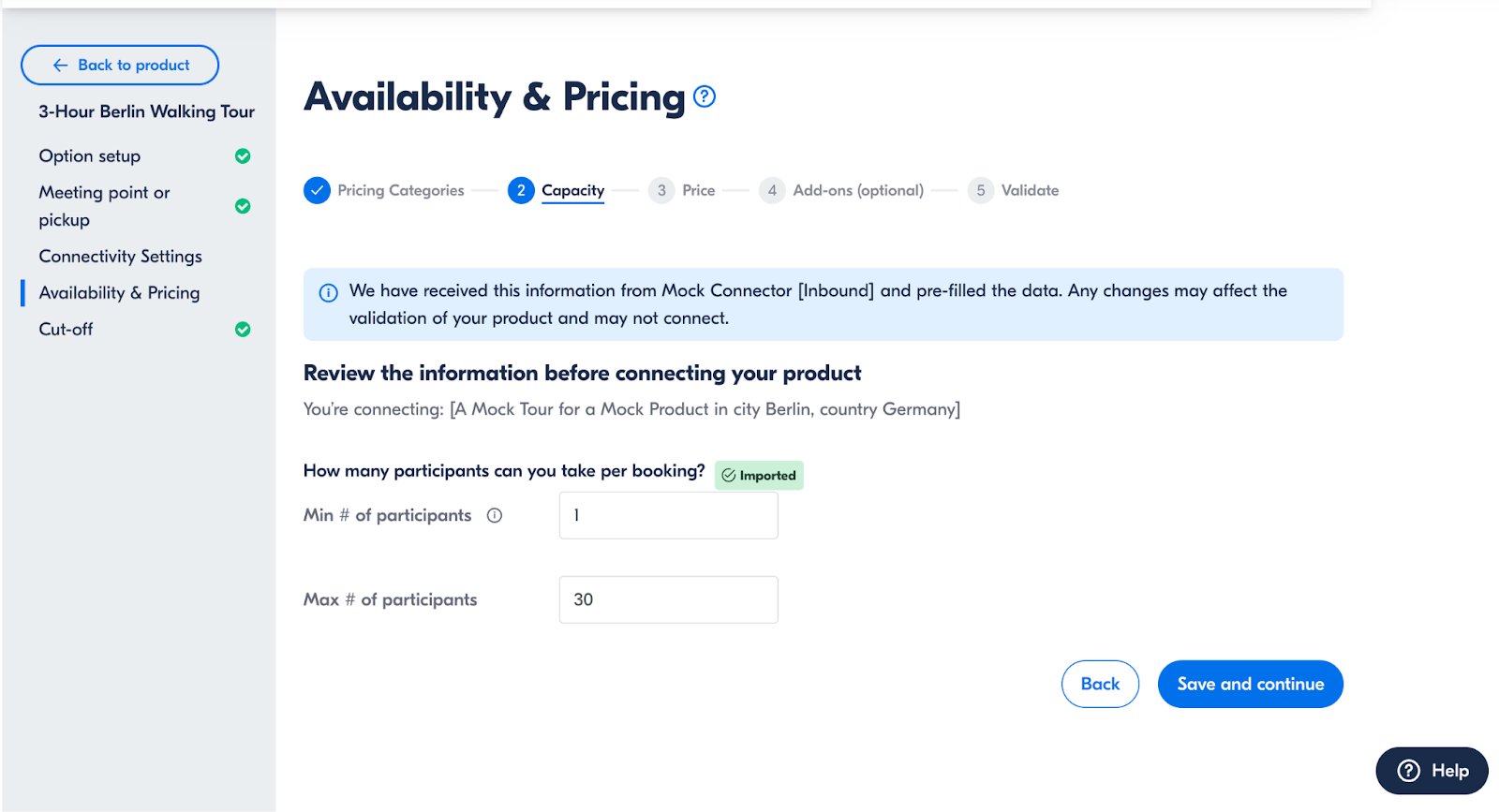
- Price: Set your product's price, ensuring it reflects the value and quality of the experience offered.

All of these details need to be completed in the Availability & Pricing section of your option in the Supplier Portal, as shown below the header here:
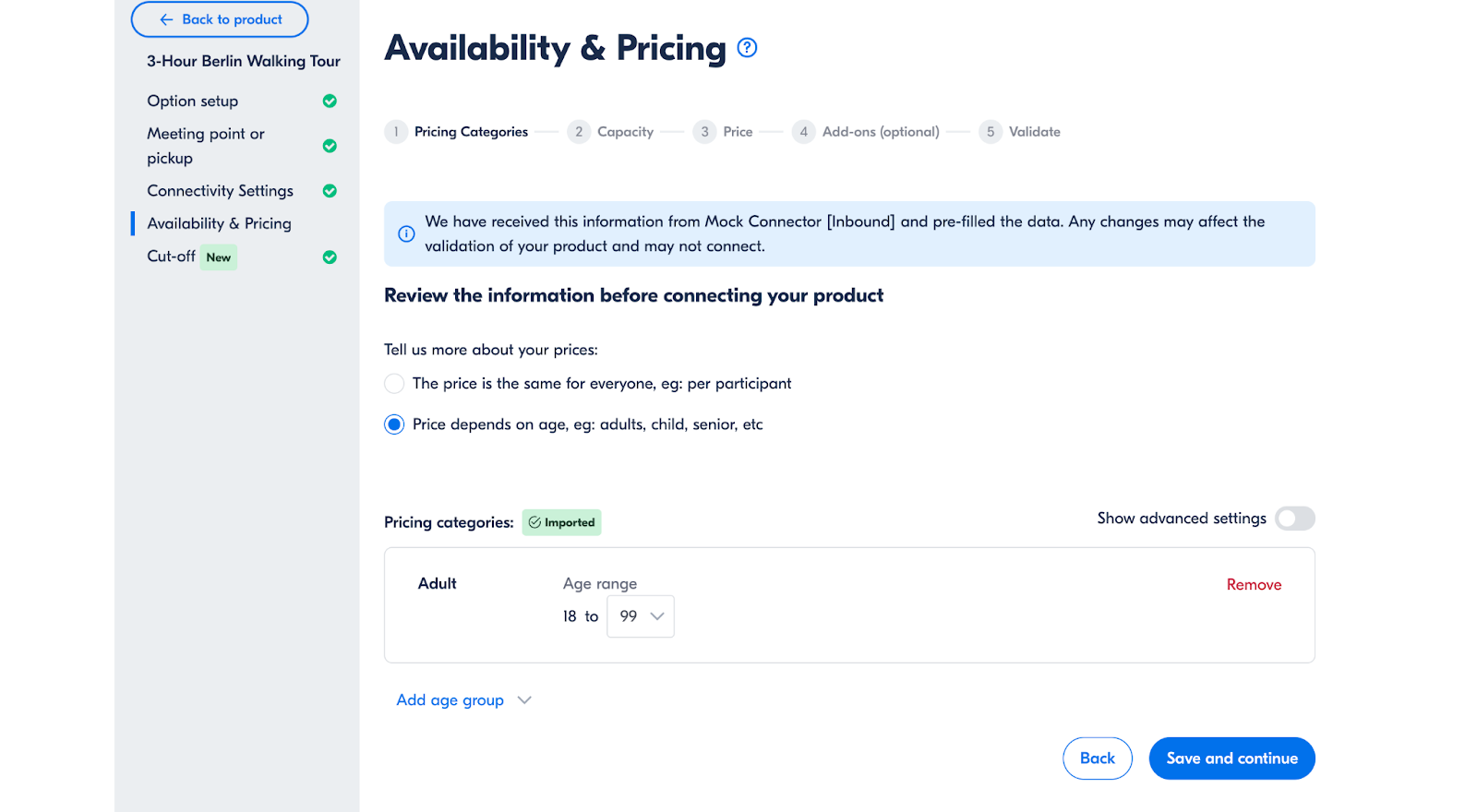
Related articles:
- Pricing Categories for Connected Products
- Importing Capacity for Connected Products
- Price Page for Connected Products
Pricing Categories for Connected Products
Direct Import from Your Reservation System
If your system has adopted pricing categories over API, pricing category data will be automatically imported.
Manual Input for Pricing Categories
If your reservation system does not support the Price Categories over API feature, you must manually enter pricing details.
- Determining your pricing structure:
- Price Per Person: Choose this for individual pricing categories (e.g., youth, adult, child).
- Price Per Group/Vehicle: Opt for this if pricing is based on group size or per vehicle capacity.

Note: It's not possible to mix both pricing structures (Group and Per Person) in the same option. Please submit each pricing setup as distinct options if your activity accommodates both.
Adding New Pricing Categories
Select Pricing Basis: Decide if your pricing is fixed or age-dependent.
- Fixed pricing: Select "The price is the same for everyone."
- Age-dependent pricing: Choose "Price depends on age" and specify categories like adults, children, seniors, etc.

Note: Ensure your age groups span from 0 to 99 years, marking any age groups as "Not Permitted" where necessary.
Utilizing Advanced Category Settings
Enable the “advanced settings” to further refine your category specifications as needed for activity-specific restrictions, such as age limits for participation, ticket requirements, and adult supervision for children.
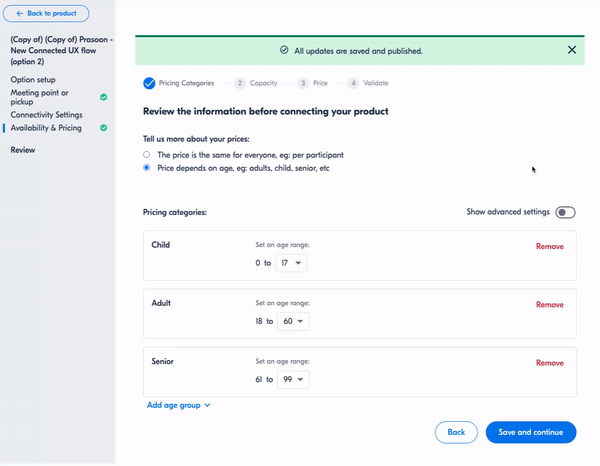
Note: Any modifications to the imported data could lead to discrepancies between GetYourGuide and your reservation system configurations, potentially hindering your product's online availability. Ensure accuracy before making any changes.
Related articles
Product Validation for Connected Products
Understanding the Product Validation Process
After you've set up Pricing Categories, Capacity, and Price for your products, GetYourGuide initiates an automatic validation process. This crucial step ensures that your product meets all our necessary criteria. If successful, it allows your product to go live on the platform.
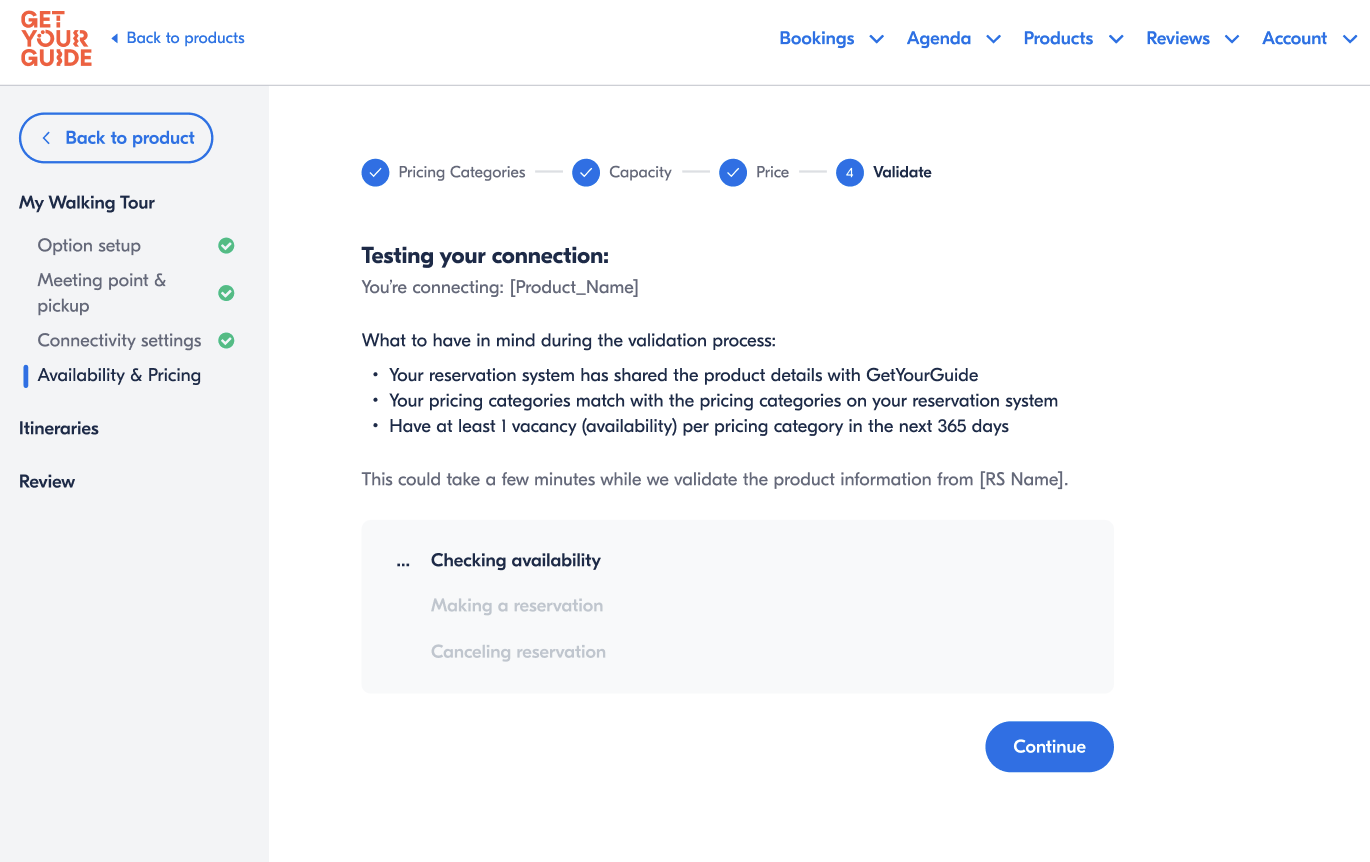
Navigating Validation Challenges
There are sometimes instances where a product might not pass the validation phase. This could be due to various reasons, often related to discrepancies or issues within the data provided.
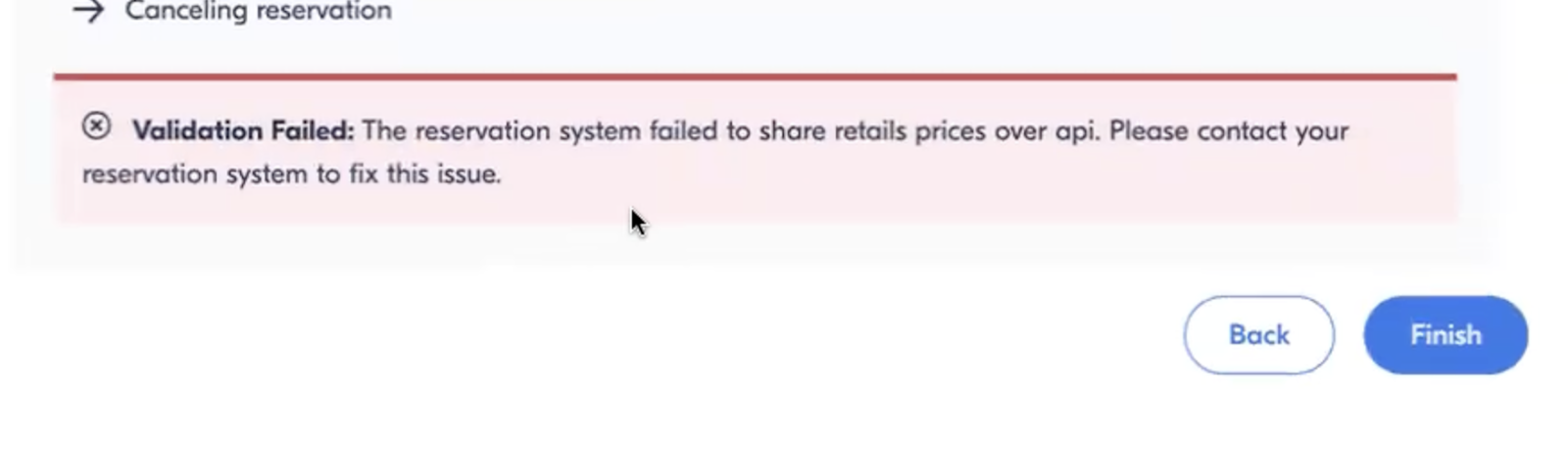
If Your Product Does Not Pass Validation
Should your product encounter validation issues, please reach out to your Reservation System provider. They play a critical role in troubleshooting and resolving any problems that might have led to the validation failure.
Related Article:
Product Not Connecting
Connection a New Product to Your Reservation System
Step-by-step connection process:
Begin by enabling GetYourGuide integration within your Reservation System and note the product IDs provided by your system.
Link your product in GetYourGuide:
- Navigate to Products → Manage in the Supplier Portal.
- Select See Details → Edit option for your desired product.
- Go to Connectivity Settings.
- Under “Do you use an online reservation system?”, select “Yes, I use a reservation system.”
- Select your Reservation System from the dropdown menu.
- If your reservation system is not listed, review our Supported Systems and Instructions. For systems not currently integrated, encourage your provider to visit our Integrator Portal for guidance on developing compatibility with GetYourGuide.
- Select your External Product ID from the dropdown menu or enter it manually.
- For your first connection, manual entry of the product ID is always required.
- Product list sync (NEW): If your reservation system has implemented the product list endpoint for automatic product ID generation, you can select the name of your product from the dropdown menu. If your reservation system has not implemented this endpoint, manual entry of the product ID is still required.
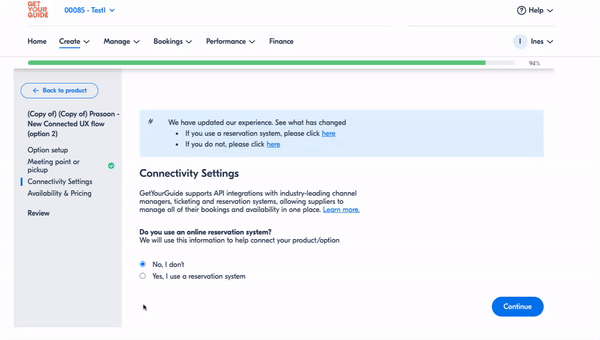
Setting up the product configuration:
Once you've completed the Connectivity Settings, setting up your product configuration is necessary for the product you created to be visible online. You will be prompted to provide and review the following input:
Product validation process:
The validation process will run automatically after setting up pricing categories, capacity, and price. Should the validation conclude without issues, your product will go live and be ready for customers to book.
https://drive.google.com/file/d/1G4Prh55a9sQXg6n4F4dqilGssyEh4U1T/view?usp=sharing
Note: If your product fails validation, please contact your reservation system to resolve the issue.
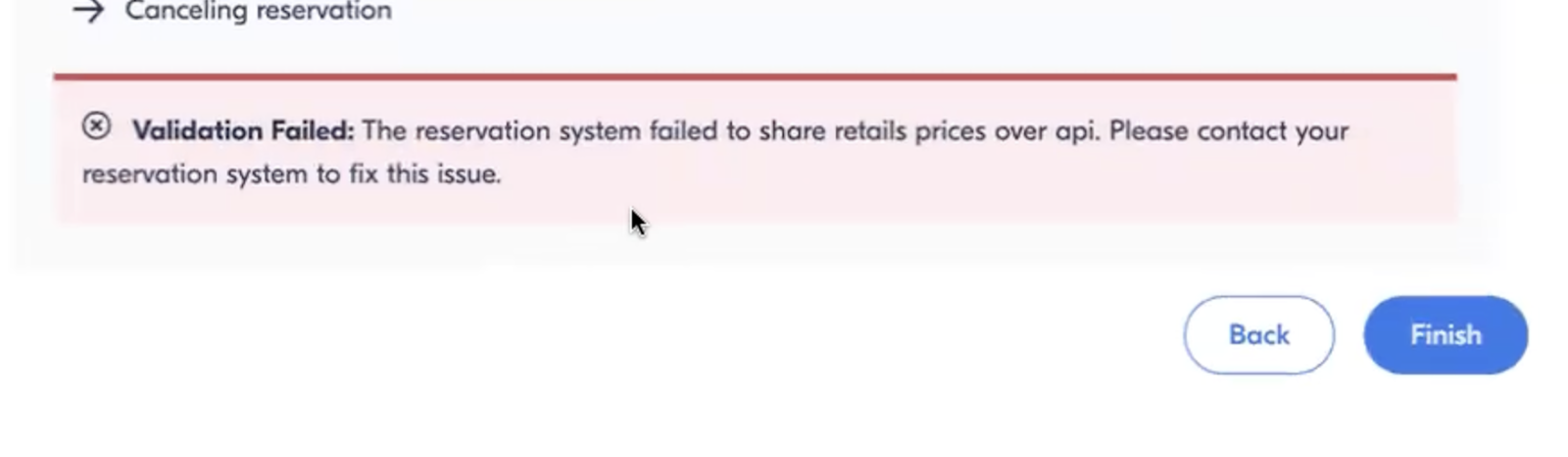
Additional pricing blocks (date-based pricing)
If you want to use different prices on certain dates, you can create additional pricing blocks by clicking on Add New Pricing.
You will then be asked to enter the below details:
- Name of the pricing block (e.g. "Summer pricing", "Valentine’s price")
- Prices for all categories
- All date ranges that you want the pricing to apply to
https://drive.google.com/file/d/13-wyRWQiAcjQyiOTviAx049HIe7JbvQ8/view?usp=sharing
Note:
- Multiple pricing blocks can be created, but all additional pricing blocks and the default pricing block must share the same price categories, capacity information, and price tiers.
- Date ranges cannot overlap between pricing blocks.
Related Articles:
- Price Page for Connected Products
- Pricing Categories for Connected Products
- Capacity Information for Connected Products
Who can register?
Lorem ipsum dolor sit amet, consectetur adipiscing elit, sed do eiusmod tempor incididunt ut labore et dolore magna aliqua.
Can I Link my reservation system to my GetYourGuide Account?
Lorem ipsum dolor sit amet, consectetur adipiscing elit, sed do eiusmod tempor incididunt ut labore et dolore magna aliqua.
What is GetYourGuide
Lorem ipsum dolor sit amet, consectetur adipiscing elit, sed do eiusmod tempor incididunt ut labore et dolore magna aliqua.
Supplier resources on connectivity partners
Tips & Insights
Gain valuable knowledge to optimize your integration and boost performance through industry insights and best practices.
Walkthrough Videos
Step-by-step tutorials to simplify your onboarding process and make the most out of your partnership.
API Guides
Detailed documentation and technical guides to help you seamlessly integrate via APIs and streamline your operations.
FAQ’s
Access answers to frequently asked questions tailored specifically for Connectivity Partners and Suppliers.