Discover your ideal booking system from our global partners.

Become a partner
Expand your reach by joining GetYourGuide’s Connectivity Partner Program. Showcase your booking solution, attract new suppliers, and benefit from exclusive partner resources and incentives designed to grow your business
All partners


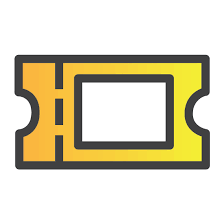
MiReservaOnline


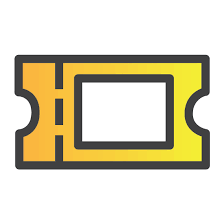
MiReservaOnline
- Enable the integration in MiReservaOnline and obtain Product IDs
- Contact MiReservaOnline to enable GetYourGuide integration and obtain your Product IDs.
- Connect your products on GetYourGuide
- Connect your product options by following these steps in your GetYourGuide Supplier Administration account. Select “MiReservaOnline” from the list of systems and paste the Product ID for the corresponding product from your system.



LeisureKing



LeisureKing
- Enable the integration in LeisureKing and obtain Product IDs
- In the Backoffice (OMS) of LeisureKing go to settings --> Marketplace.
- Start the connectionwizard for GetYourGuide
- Follow the steps in the wizard
- After finishing the wizard you can click the pencil icon behind GetYourGuide
- And click the link "Connect your assortment to GetYourGuide", you can find the codes.
- Connect your products on GetYourGuide
- Connect your product options by following these steps in your GetYourGuide Supplier Administration account. Select “LeisureKing” from the list of systems and paste the Product ID for the corresponding product from your system.



EMP Connect



EMP Connect
- Enable the integration in EMP Connect and obtain Product IDs
- Enable GetYourGuide integration in your EMP Connect system, find and copy your Product IDs by following the steps in their support article. If you require assistance, please contact EMP Connect Support.
- Connect your products on GetYourGuide
- Connect your product options by following these steps in your GetYourGuide Supplier Administration account. Select “EMP Connect” from the list of systems and paste the Product ID for the corresponding product from your system.



Janto



Janto
- Enable the channel for GetYourGuide in your configuration in Janto.
- Check the product ID for Gyg on this URL: https://getyourguide.janto.es/dameEventosTo copy the ID Gyg as the Product ID.
- Connect your products on GetYourGuide
- Connect your product options following these steps in your GetYourGuide Supplier Administration account. Select “Janto” from the list of systems and paste the Product ID for the corresponding product from your system.


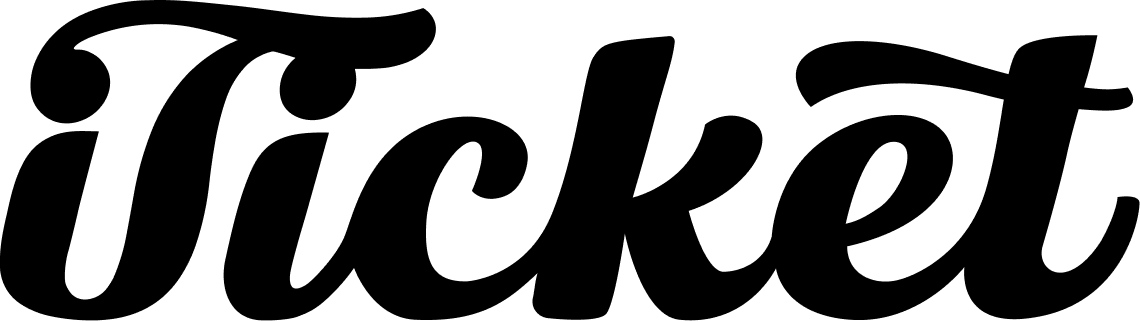
iTicket


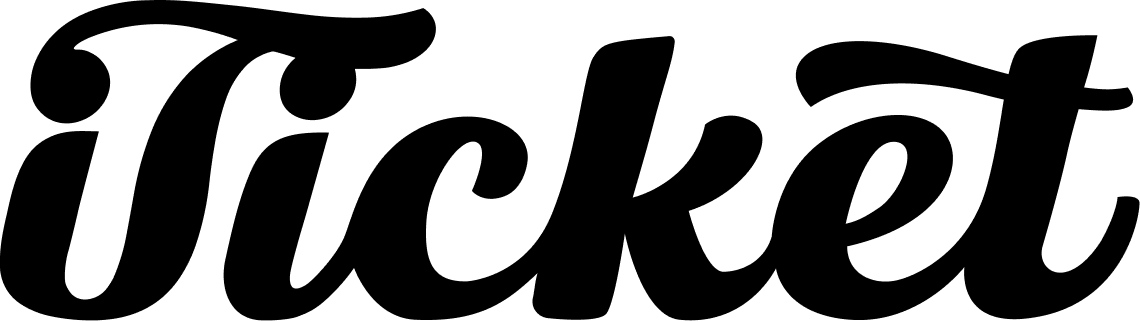
iTicket
- Enable the integration in iTicket and obtain Product IDs.
- Contact iTicket to enable GetYourGuide integration and obtain your Product IDs.
- Connect your products on GetYourGuide.
- Connect your product options by following these steps in your GetYourGuide Supplier Administration account. Select “VisitGroup” from the list of systems and paste the Product ID for the corresponding product from your system.



Instant Ticketing



Instant Ticketing
- Enable the integration in Instant Ticketing and obtain Product IDs
- Contact Instant Ticketing (info@instant-ticketing.com) to enable GetYourGuide integration and obtain your Product IDs.
- Connect your products on GetYourGuide
- Connect your product options by following these steps in your GetYourGuide Supplier Administration account. Select “instant ticketing” from the list of systems and paste the Product ID for the corresponding product from your system.



Ingresso



Ingresso
- Enable the integration in Ingresso (accesso Technology Group) and obtain Product IDs
- Contact Ingresso (accesso Technology Group) to enable GetYourGuide integration and obtain your Product IDs.
- Connect your products on GetYourGuide
- Connect your product options by following these steps in your GetYourGuide Supplier Administration account. Select “Ingresso (accesso Technology Group)” from the list of systems and paste the Product ID for the corresponding product from your system.



Indie Travel



Indie Travel
- Enable the integration in Indie Travel and obtain Product IDs
- Enable GetYourGuide integration in your Indie Travel system and generate your Product IDs by following steps in their support article. If you require assistance, please contact Indie Travel Support.
- Connect your products on GetYourGuide
- Connect your product options by following these steps in your GetYourGuide Supplier Administration account. Select “Indie Travel” from the list of systems and paste the generated Product ID for the corresponding product from your system.



Ibis



Ibis
- Enable the integration in Ibis and obtain Product IDs
- Enable GetYourGuide integration in your Ibis system and generate your Product IDs by following steps in their support article. If you require assistance, please contact Ibis Support.
- Connect your products on GetYourGuide
- Connect your product options by following these steps in your GetYourGuide Supplier Administration account. Select “Ibis” from the list of systems and paste the generated Product ID for the corresponding product from your system.


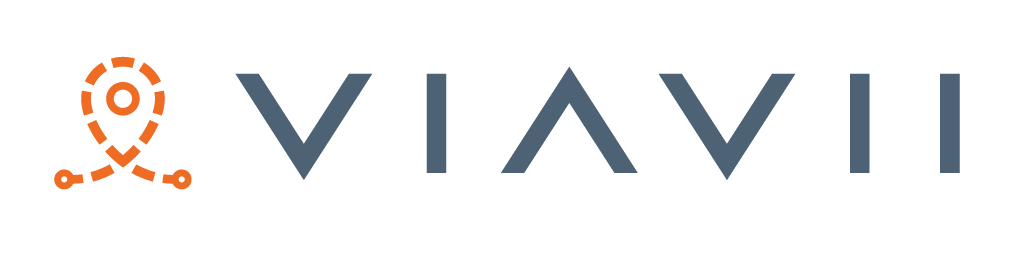
Viavii Plus


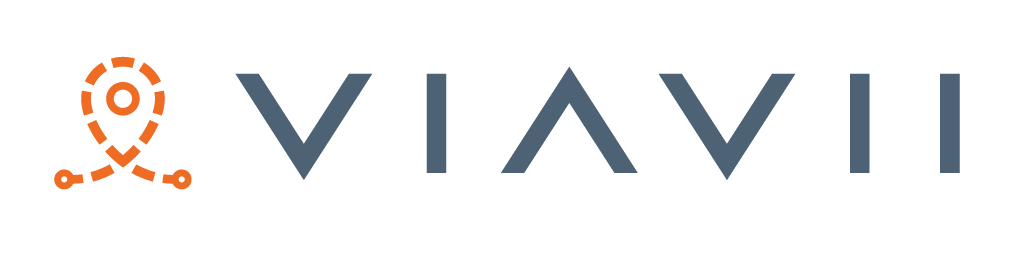
Viavii Plus
- Enable the integration in Viavii and obtain Product IDs
- Contact Viavii to enable GetYourGuide integration and obtain your Product IDs.
- Connect your products on GetYourGuide
- Connect your product options by following these steps in your GetYourGuide Supplier Administration account. Select “Viavii” from the list of systems and paste the Product ID for the corresponding product from your system.


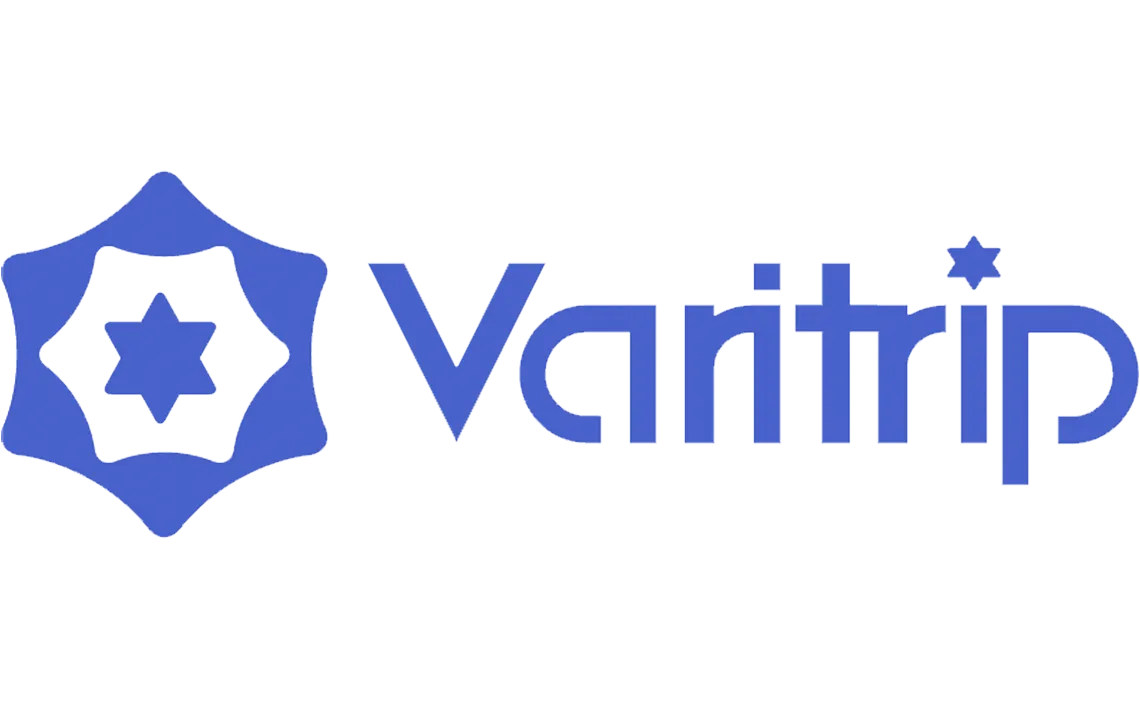
Varitrip


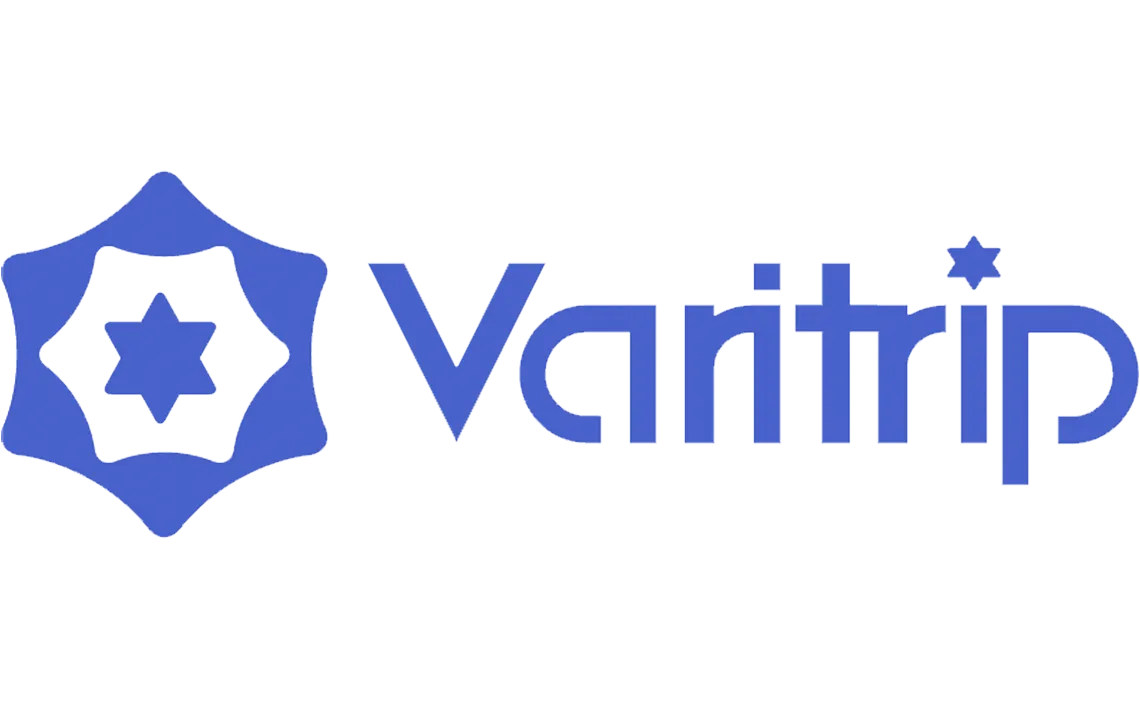
Varitrip
- Enable the integration in Varitrip and obtain Product IDs
- Contact Varitrip to enable GetYourGuide integration and obtain your Product IDs.
- Connect your products on GetYourGuide
- Connect your product options by following these steps in your GetYourGuide Supplier Administration account. Select “Varitrip” from the list of systems and paste the Product ID for the corresponding product from your system.



Vacation Labs



Vacation Labs
- Enable the integration in Vacation Labs and obtain Product IDs
- Contact Vacation Labs to enable GetYourGuide integration and obtain your Product IDs.
- Connect your products on GetYourGuide
- Connect your product options by following these steps in your GetYourGuide Supplier Administration account. Select “Vacation Labs” from the list of systems and paste the Product ID for the corresponding product from your system.


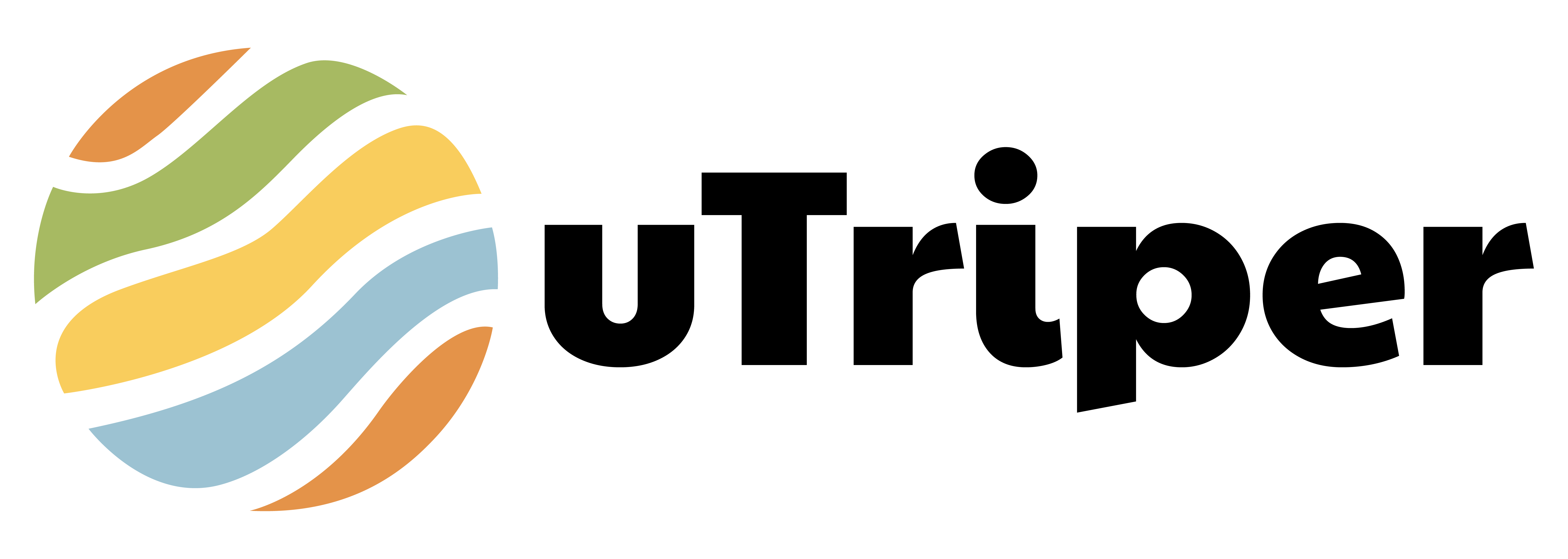
uTriper


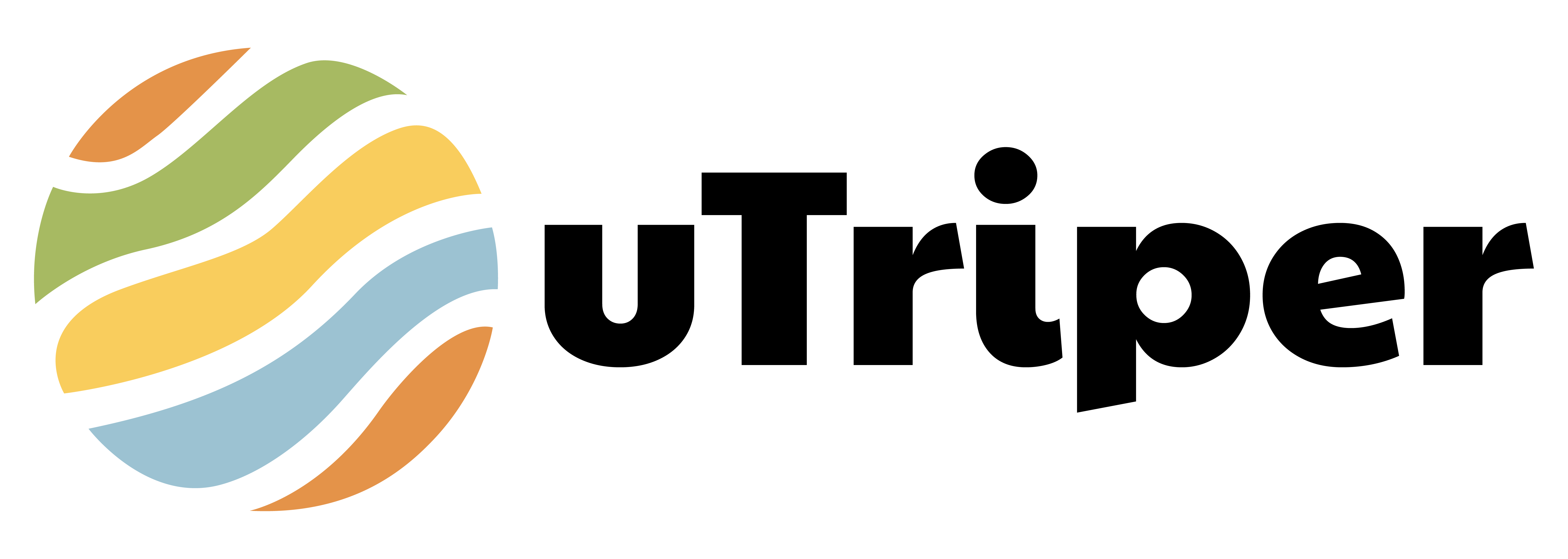
uTriper
- Enable the integration in uTriper and obtain Product IDs
- Contact uTriper to enable GetYourGuide integration and obtain your Product IDs.
- Connect your products on GetYourGuide
- Connect your product options by following these steps in your GetYourGuide Supplier Administration account. Select “uTriper” from the list of systems and paste the Product ID for the corresponding product from your system.


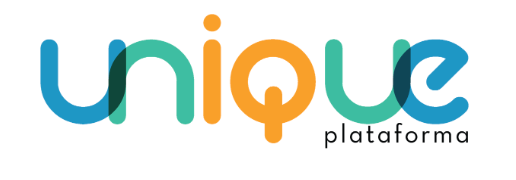
Unique


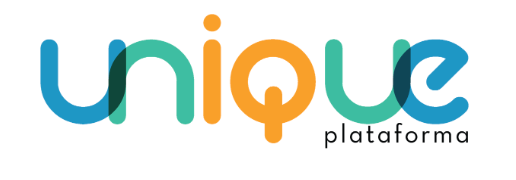
Unique
- Enable the integration in Unique and obtain Product IDs
- Enable GetYourGuide integration in your Unique system, and find and copy your Product IDs by following the steps on their site. If you require assistance, please contact Unique Support.
- Connect your products on GetYourGuide
- Connect your product options by following these steps in your GetYourGuide Supplier Administration account. Select “Unique” from the list of systems and paste the Product ID for the corresponding product from your system.



TuriTop



TuriTop
- Enable the integration in TuriTop and obtain Product IDs
- Enable GetYourGuide integration in your TuriTop system, find and copy your Product IDs by following steps in their support article. If you require assistance, please contact TuriTop Support.
- Connect your products on GetYourGuide
- Connect your product options by following these steps in your GetYourGuide Supplier Administration account. Select “TuriTop” from the list of systems and paste the Product ID for the corresponding product from your system.



Turify



Turify
- Enable the integration in Turify and obtain Product IDs
- Contact Turify to enable GetYourGuide integration and obtain your Product IDs.
- Connect your products on GetYourGuide
- Connect your product options by following these steps in your GetYourGuide Supplier Administration account. Select “Turify” from the list of systems and paste the Product ID for the corresponding product from your system.


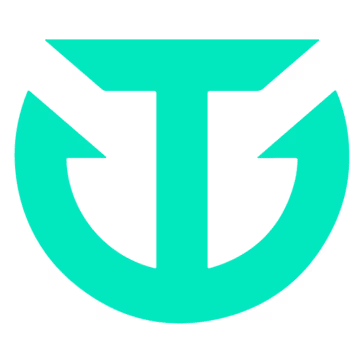
TRYTN


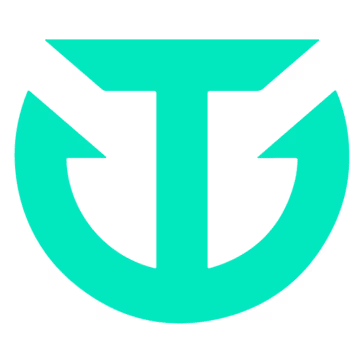
TRYTN
- Enable the integration in TRYTN and obtain Product IDs
- Enable the connection from your TRYTN account in Settings. From there simply select GetYourGuide and ensure the checkbox is enabled, find and copy your Product IDs by following the steps in our support article. If you require assistance, please contact TRYTN support.
- Connect your products on GetYourGuide
- Connect your product options by following these steps in your GetYourGuide Supplier Administration account. Select “TRYNT” from the list of systems and paste the Product ID for the corresponding product from your system.


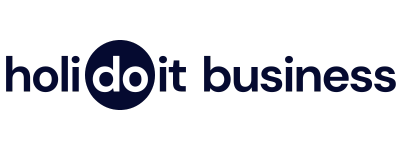
Holidoit Business


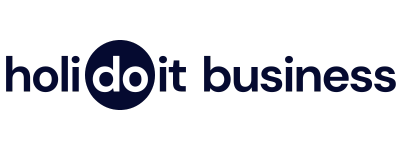
Holidoit Business
- Enable the integration in Holidoit and obtain Product IDs.
- Enable GetYourGuide integration in your Holidoit srl system, and find and copy your Product IDs by following the steps on their site. The registration process begins after you insert your email address.
- Connect your products on GetYourGuide
- Connect your product options by following these steps in your GetYourGuide Supplier Administration account. Select “Holidoit srl” from the list of systems and paste the Product ID for the corresponding product from your system.


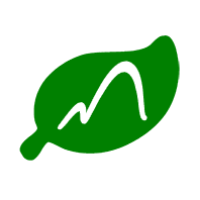
Trip Store - Krabi Hero


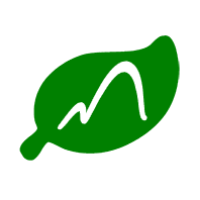
Trip Store - Krabi Hero
- Enable the integration in Trip Store - Krabi Hero and obtain Product IDs
- Enable GetYourGuide integration in your Trip Store - Krabi Hero system, find and copy your Product IDs by following steps in their support article. If you require assistance, please contact Trip Store - Krabi Hero.
- Connect your products on GetYourGuide
- Connect your product options by following these steps in your GetYourGuide Supplier Administration account. Select “Trip Store - Krabi Hero” from the list of systems and paste the Product ID for the corresponding product from your system.



Travelize



Travelize
- Enable the integration in Travelize and obtain Product IDs
- Contact Travelize to enable GetYourGuide integration and obtain your Product IDs.
- Connect your products on GetYourGuide
- Connect your product options by following these steps in your GetYourGuide Supplier Administration account. Select “Travelize International AB” from the list of systems and paste the Product ID for the corresponding product from your system.



Travel XS



Travel XS
- Enable the integration in Travel XS and obtain Product IDs
- Enable GetYourGuide integration in your Travel XS system, find and copy your Product IDs by following steps in their support article. If you require assistance, please contact Travel XS Support.
- Connect your products on GetYourGuide
- Connect your product options by following these steps in your GetYourGuide Supplier Administration account. Select “Travel XS” from the list of systems and paste the Product ID for the corresponding product from your system.



TourTask



TourTask
- Enable the integration in TourTask and obtain Product IDs
- Contact TourTask to enable GetYourGuide integration and obtain your Product IDs.
- Connect your products on GetYourGuide
- Connect your product options by following these steps in your GetYourGuide Supplier Administration account. Select “TourTask” from the list of systems and paste the Product ID for the corresponding product from your system.


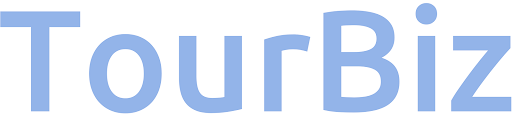
Tourbiz


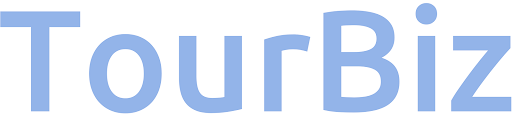
Tourbiz
- Enable integration with Tourbiz
- Contact TourBiz to enable GetYourGuide integration and provide GetYourGuide with your production environment details (URL, credentials). Please follow the steps in the TourBiz support article.
- Request TourBiz integration with GetYourGuide
- Request Tourbiz integration for each GetYourGuide product option you wish to connect by once again getting in touch with your GetYourGuide contact or logging in to GetYourGuide Supplier Administration and using this contact form. The GetYourGuide team will confirm once your request was processed and you can start connecting your products.
- Connect your products on GetYourGuide
- Connect your product options by following these steps in your GetYourGuide Supplier Administration account. Select “TourBiz” from the list of systems and paste the Product ID for the corresponding product from your system.


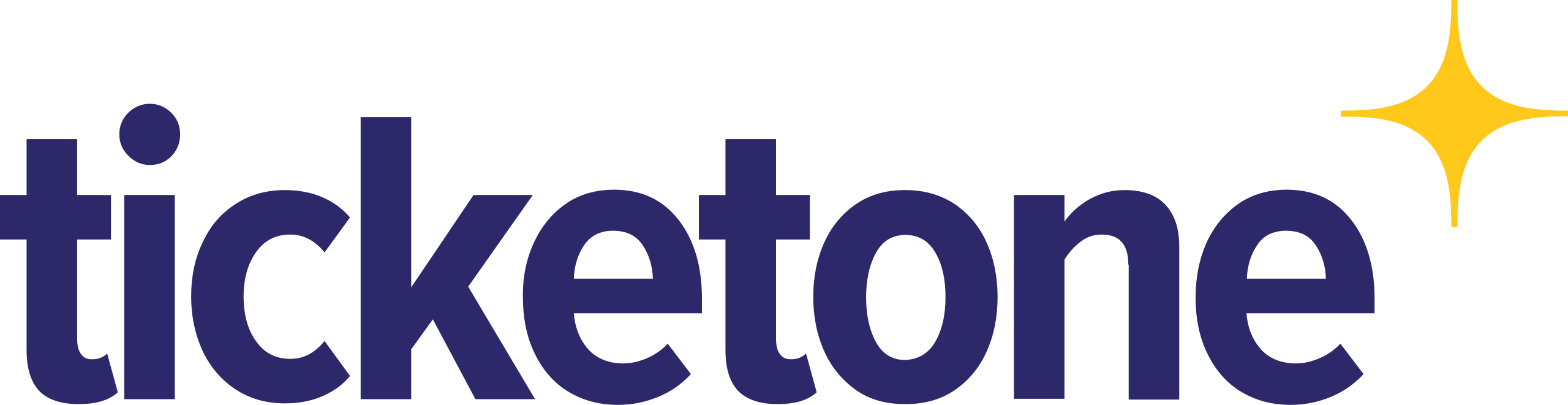
TicketOne


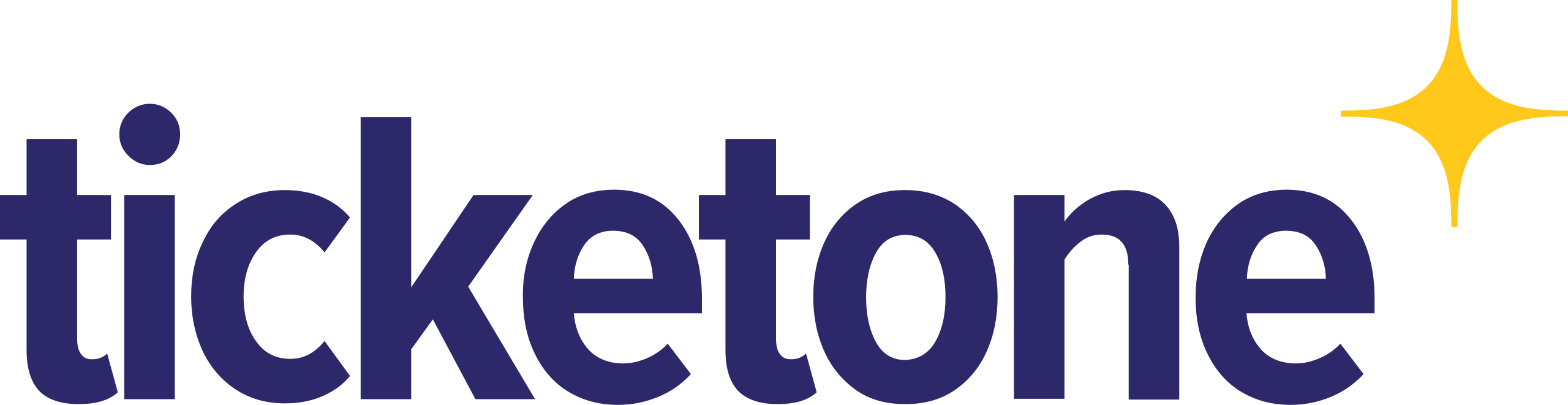
TicketOne
- Inquire about TicketOne integration with GetYourGuide
- Get in touch with your GetYourGuide contact or log in to GetYourGuide Supplier Administration and use this contact form to inquire if it is possible to connect your product options with TicketOne.
- Please include information about product options you wish to connect.
- Enable the integration in TicketOne
- If you are informed that integration may be possible, contact TicketOne to enable GetYourGuide integration.
- Request TicketOne integration with GetYourGuide
- Request TicketOne integration for each GetYourGuide product option you wish to connect by once again getting in touch with your GetYourGuide contact or logging in to GetYourGuide Supplier Administration and using this contact form. The GetYourGuide team will provide you with information on further steps as soon as we are able to work on your request.
- This integration is not currently available to all GetYourGuide suppliers. Please inquire for eligibility and integration feasibility with your GetYourGuide contact or by logging in to GetYourGuide Supplier Administration and using this contact form.
- This integration requires additional configuration to be performed by you, TicketOne, and/or GetYourGuide teams. It does not support product connection (“mapping”) via GetYourGuide Supplier Administration. Please account for additional time and effort.



TicketingHub



TicketingHub
- Enable the integration in TicketingHub and obtain Product IDs
- Enable GetYourGuide integration in your TicketingHub system, find and copy your Product IDs by following steps in their support article. If you require assistance, please contact TicketingHub Support.
- Connect your products on GetYourGuide
- Connect your product options by following these steps in your GetYourGuide Supplier Administration account. Select “Ticketinghub” from the list of systems and paste the Product ID for the corresponding product from your system.



Ticketcounter



Ticketcounter
- Inquire about Ticketcounter integration with GetYourGuide
- Get in touch with your GetYourGuide contact or log in to GetYourGuide Supplier Administration and use this contact form to inquire if it is possible to connect your product options with Ticketcounter.
- The GetYourGuide team will inform you if integration is possible and if so, will provide you with information on further steps as soon as we are able to work on your request.
- This integration is not currently available to all GetYourGuide suppliers. Please inquire for eligibility and integration feasibility with your GetYourGuide contact or by logging in to GetYourGuide Supplier Administration and using this contact form.
- This integration requires additional configuration to be performed by you, Ticketcounter, and/or GetYourGuide teams. It does not support product connection (“mapping”) via GetYourGuide Supplier Administration. Please account for additional time and effort.



Tessitura



Tessitura
- Inquire about Tessitura integration with GetYourGuide
- Get in touch with your GetYourGuide contact or log in to GetYourGuide Supplier Administration and use this contact form to inquire if it is possible to connect your product options with Tessitura.
- Please include information about product options you wish to connect and which Tessitura system version you are using.
- The GetYourGuide team will inform you if integration is possible and if so, will provide you with information on further steps as soon as we are able to work on your request.



Starboard Suite



Starboard Suite
- Enable the integration in Starboard Suite and obtain Product IDs
- Contact Starboard Suite to enable GetYourGuide integration and obtain your Product IDs.
- This article: "Working with GetYourGuide" provides helpful information on the onboarding process.
- Connect your products on GetYourGuide
- Connect your product options by following these steps in your GetYourGuide Supplier Administration account. Select “Starboard Suite” from the list of systems and paste the Product ID for the corresponding product from your system.



Sports Fusion



Sports Fusion
- Enable the integration in Sports Fusion and obtain Product IDs
- Contact Sports Fusion to enable GetYourGuide integration and obtain your Product IDs.
- Connect your products on GetYourGuide
- Connect your product options by following these steps in your GetYourGuide Supplier Administration account.
- Select “Sports Fusion” from the list of systems and paste the Product ID for the corresponding product from your system.



Softur



Softur
- Enable the integration in Softur and obtain Product IDs
- Contact Softur to enable GetYourGuide integration and obtain your Product IDs.
- Connect your products on GetYourGuide
- Connect your product options by following these steps in your GetYourGuide Supplier Administration account.
- Select “Softur SA'' from the list of systems and paste the Product ID for the corresponding product from your syste.



SOFT-TI



SOFT-TI
- Enable the integration in SOFT-TI and obtain Product IDs
- Contact SOFT-TI to enable GetYourGuide integration and obtain your Product IDs.
- Connect your products on GetYourGuide
- Connect your product options by following these steps in your GetYourGuide Supplier Administration account.
- Select “SOFT-TI” from the list of systems and paste the Product ID for the corresponding product from your system.



SecuTix



SecuTix
- Enable the integration in SecuTix and obtain necessary configuration details
- Open a service request asking for GetYourGuide integration on the SecuTix customer portal.
- You will obtain the necessary configuration details (production credentials, GetYourGuide contact number, point of sales ID, shipment mode ID, etc.). Note that SecuTix customers may require additional agreement with SecuTix to complete this step.
- Submit configuration details to GetYourGuide
- Request SecuTix integration and provide configuration details for each GetYourGuide product option you wish to connect by getting in touch with your GetYourGuide contact or logging in to GetYourGuide Supplier Administration and using this contact form.
- The GetYourGuide team will provide you with information on further steps and if integration is possible as soon as we are able to work on your request.
- This integration may not currently be available to all GetYourGuide suppliers. Please inquire for eligibility and integration feasibility with your GetYourGuide contact or by logging in to GetYourGuide Supplier Administration and using this contact form.
- This integration requires additional configuration to be performed by you, SecuTix, and/or GetYourGuide teams. It does not support product connection (“mapping”) via GetYourGuide Supplier Administration. Please account for additional time and effort.



RTBS



RTBS
- Contact RTBS to enable the integration in RTBS and obtain Product IDs.
- Connect your products on GetYourGuide
- Connect your product options by following these steps in your GetYourGuide Supplier Administration account.
- Select “RTBS” from the list of systems and paste the Product ID for the corresponding product from your system.



RocketRez



RocketRez
- Enable the integration in RocketRez and obtain Product IDs
- Enable GetYourGuide integration in your RocketRez system, find and copy your Product IDs by following the steps in their support article.
- If you require assistance, please contact RocketRez Support.
- Connect your products on GetYourGuide
- Connect your product options by following these steps in your GetYourGuide Supplier Administration account. Select “RocketRez” from the list of systems and paste the Product ID for the corresponding product from your system.



Rezio



Rezio
- Enable the integration in rezio and obtain Product IDs
- Enable GetYourGuide integration in your rezio system, find and copy your Product IDs by following steps in their support article. If you require assistance, please contact rezio Support.
- Connect your products on GetYourGuide
- Connect your product options by following these steps in your GetYourGuide Supplier Administration account. Select “rezio” from the list of systems and paste the Product ID for the corresponding product from your system.


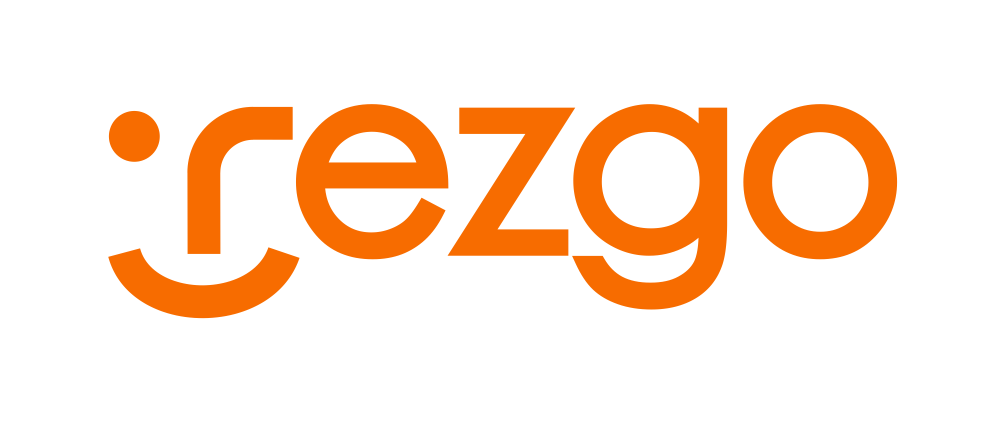
Rezgo


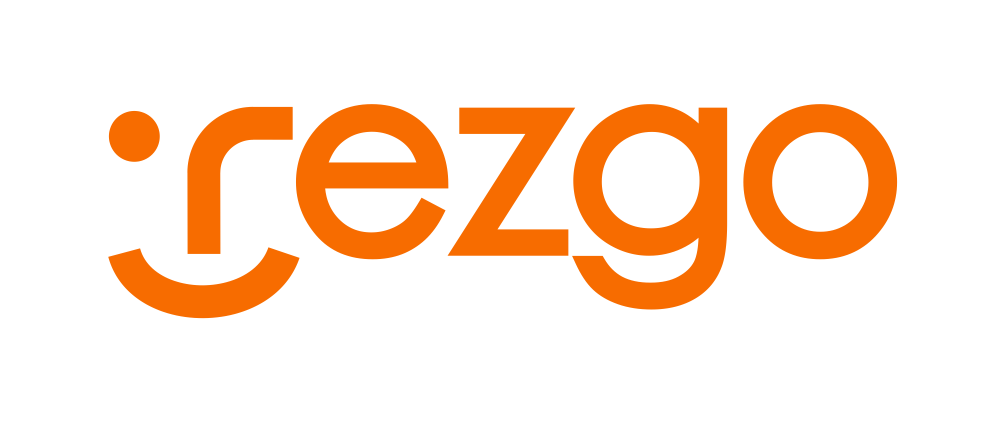
Rezgo
- Enable the integration in Rezgo and obtain Product IDs
- Contact Rezgo to enable GetYourGuide integration. Then, find and copy your Product IDs (SKUs) by following the steps in their support article. If you require assistance, please contact Rezgo Support.
- Connect your products on GetYourGuide
- Connect your product options by following these steps in your GetYourGuide Supplier Administration account. Select “Rezgo” from the list of systems and paste the Product ID for the corresponding product from your system.


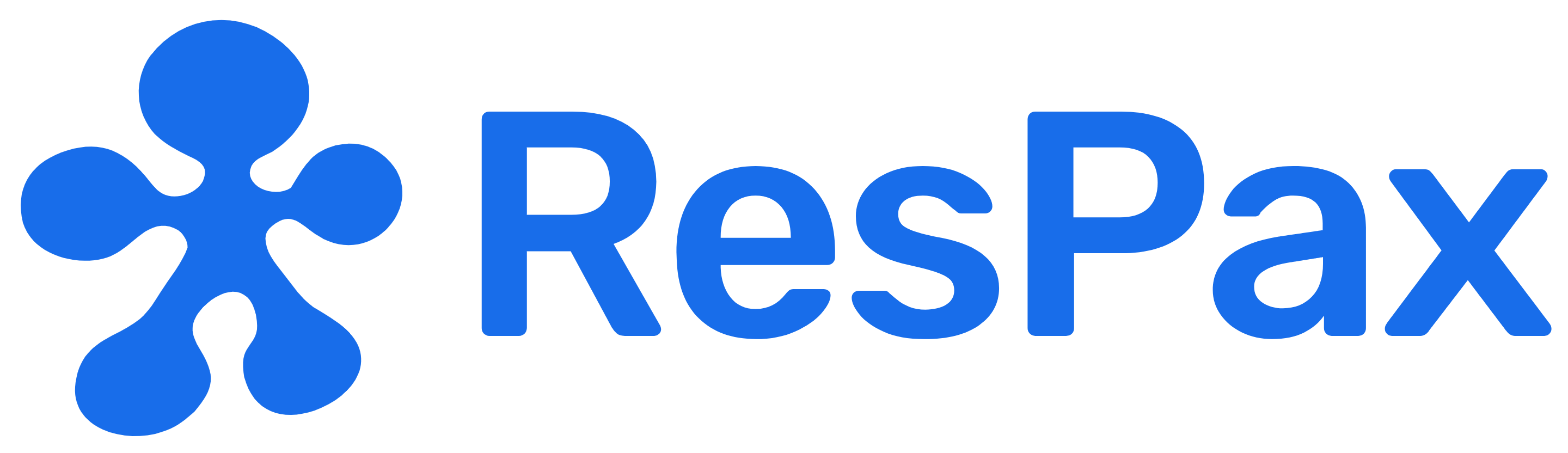
ResPax


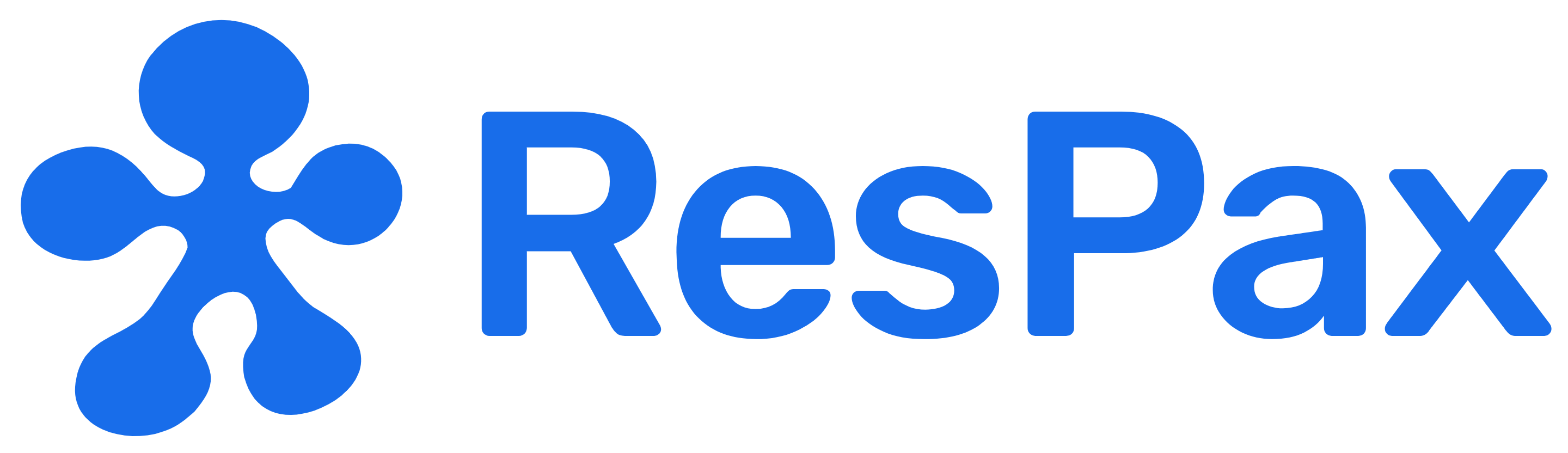
ResPax
- Enable the integration in ResPax and obtain Product IDs
- Contact ResPax Support and approve mapping to GetYourGuide to enable the Integration via RON. You can obtain your product IDs by using the RON Enabled Products Reports. If you do not have access to this report please advise ResPax Support.
- Please note: as a part of the next step in GetYourGuide Supplier Administration, you will be required to enter the ResPax Product ID in the following format: Tour Code|Basis ID|SUB BASIS ID|TOUR TIME ID (Example: REEF|1234|1122|12 ). For detailed instructions please contact ResPax support.
- Connect your products on GetYourGuide
- Connect your product options by following these steps in your GetYourGuide Supplier Administration account. Select “Respax” from the list of systems and paste the Product ID for the corresponding product from your system.



Reslink



Reslink
- Enable the integration in Reslink and obtain Product IDs
- Contact Reslink to enable GetYourGuide integration and obtain your Product IDs.
- Connect your products on GetYourGuide
- Connect your product options by following these steps in your GetYourGuide Supplier Administration account. Select “Reslink” from the list of systems and paste the Product ID for the corresponding product from your system.



Reservotron



Reservotron
- Enable the integration in Code Genome Inc. and obtain Product IDs.
- Enable GetYourGuide integration in your Reservotron system, and find and copy your Product IDs by following the steps on their site.
- Connect your products on GetYourGuide
- Connect your product options by following these steps in your GetYourGuide Supplier Administration account. Select “Reservotron” from the list of systems and paste the Product ID for the corresponding product from your system.


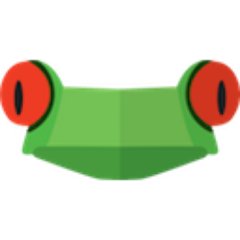
Ranatick


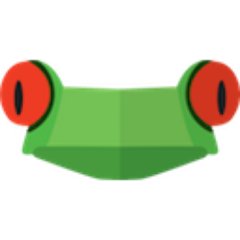
Ranatick
- Obtain YourProduct ID from Ranatick
- Choose the categories you want to connect
- Be sure that the categories that you want to connect have pricing and availabilities, in addition to timing information for the category in time point products and the attraction opening and closing time for time period products
- Contact the customer support to enable the integration in Ranatick and obtain Product IDs
- Our support team will enable the interface with GetYourGuide and provide you with the Product IDs for the chosen categories.
- Connect your products on GetYourGuide
- Connect your product options by following these steps in your GetYourGuide Supplier Administration account. Select “Ranatick” from the list of systems and paste the Product ID for the corresponding product from your system.


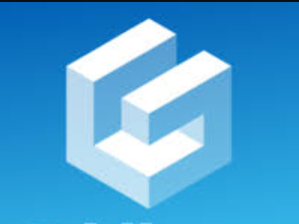
Gridbees


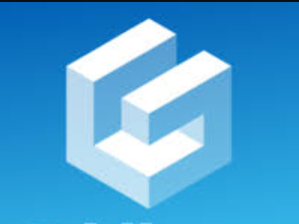
Gridbees
- Enable the integration in Gridbees and obtain necessary configuration details
- Contact Gridbees to enable GetYourGuide integration and obtain necessary configuration details.
- Submit configuration details to GetYourGuide
- Request Gridbees integration and provide configuration details for each GetYourGuide product option you wish to connect by getting in touch with your GetYourGuide contact or logging in to GetYourGuide Supplier Administration and using this contact form. The GetYourGuide team will provide you with information on further steps and if integration is possible as soon as we are able to work on your request.
- This integration may not currently be available to all GetYourGuide suppliers. Please inquire for eligibility and integration feasibility with your GetYourGuide contact or by logging in to GetYourGuide Supplier Administration and using this contact form.
- This integration requires additional configuration to be performed by you, Gridbees, and/or GetYourGuide teams. It does not support product connection (“mapping”) via GetYourGuide Supplier Administration. Please account for additional time and effort.


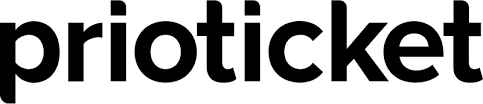
PrioTicket


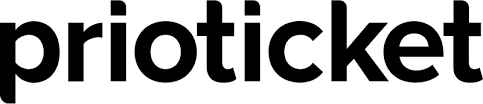
PrioTicket
- Enable the integration in Prioticket (or Priohub) and obtain Product IDs
- Enable GetYourGuide integration in your PrioTicket (or Priohub) system, find and copy your Product IDs by following the steps in their support article. If you require assistance, please contact Prioticket Support.
- Connect your products on GetYourGuide
- Connect your product options by following these steps in your GetYourGuide Supplier Administration account. Select “PrioTicket” from the list of systems and paste the Product ID for the corresponding product in your system.
- Prioticket may also be able to enable GetYourGuide Supplier API Connectivity with some third-party systems, including Bokun, Fareharbor, TourCMS, Palisis, Gantner (Enviso), Galaxy Connect, EZtickets, Outbox, iTicket, Ventrata, iBooking, Clorian, Seats.io, Clio Muse, Vivaticket, and others. Get in touch with Prioticket Support for details.


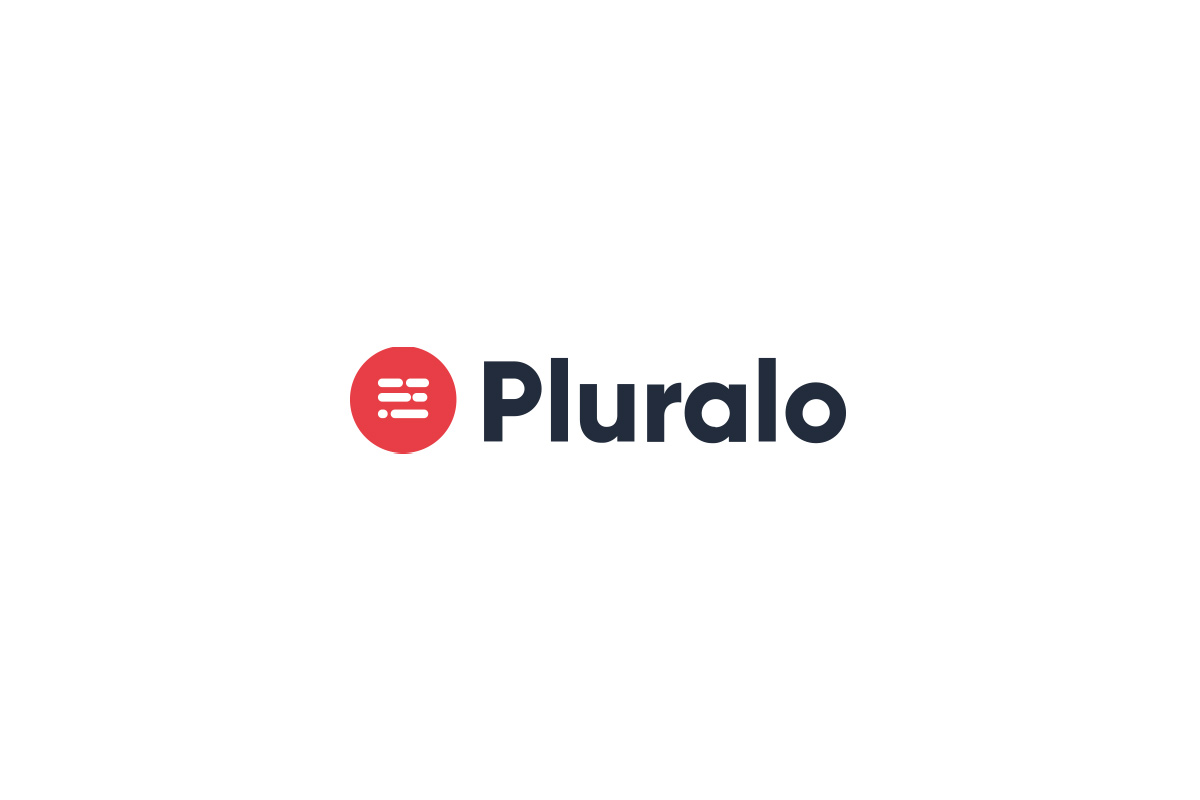
Pluralo


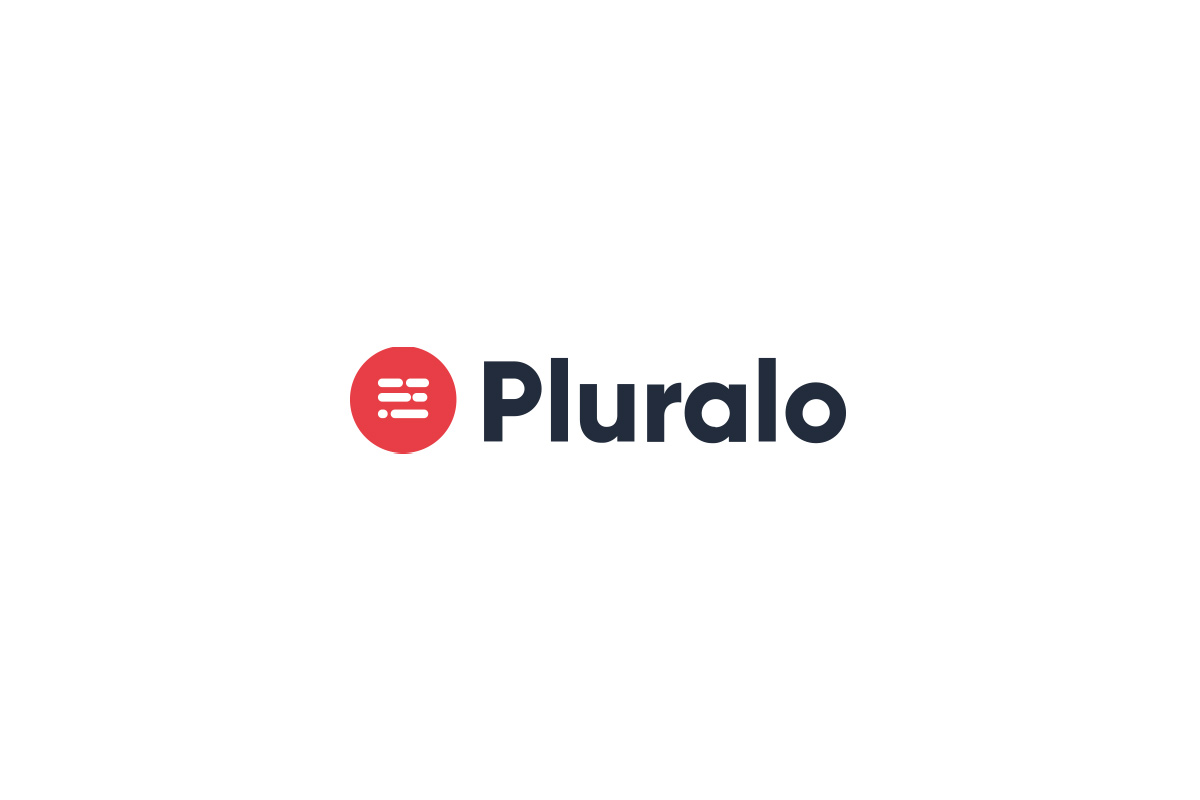
Pluralo
- Enable the integration in Pluralo and obtain Product IDs
- Contact Pluralo to enable GetYourGuide integration and obtain your Product IDs.
- Connect your products on GetYourGuide
- Connect your product options by following these steps in your GetYourGuide Supplier Administration account. Select “Pluralo” from the list of systems and paste the Product ID for the corresponding product from your system.



PHCOM



PHCOM
- Enable the integration in PHCOM and obtain Product IDs
- Enable GetYourGuide integration in your PHCOM / Travelmanager system, find and copy your Product IDs by following steps in their support article. If you require assistance, please contact PHCOM Support.
- Connect your products on GetYourGuide
- Connect your product options by following these steps in your GetYourGuide Supplier Administration account. Select “PHCOM GmbH” from the list of systems and paste the Product ID for the corresponding product from your system.


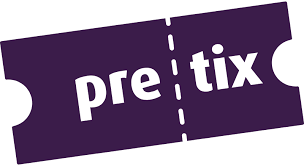
Pretix


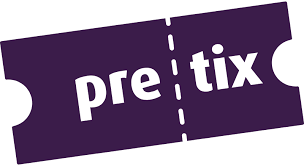
Pretix
- Enable the integration in Pretix and obtain Product IDs
- Enable GetYourGuide integration in your pretix.eu system, find and copy your Product IDs by following the steps in their https://pretix.eu/about/en/setup. If you require assistance, please contact pretix.eu Support.
- Connect your products on GetYourGuide
- Connect your product options by following these steps in your GetYourGuide Supplier Administration account. Select “pretix.eu” from the list of systems and paste the Product ID for the corresponding product in your system.



Peek Pro



Peek Pro
- Enable the integration in Peek Pro and obtain Product IDs
Enable GetYourGuide integration in your Peek Pro system, find and copy your Product IDs by following steps in their support articles: Peek Pro Activities, Peek Pro Rentals (accessible with Peek Pro login). - If you require assistance, please contact Peek Pro Support.
- Connect your products on GetYourGuide
- Connect your product options by following these steps in your GetYourGuide Supplier Administration account. Select “Peek Pro” from the list of systems and paste the Product ID for the corresponding product from your system.



ORA



ORA
- Enable the integration in ORA and obtain Product IDs
- Contact ORA to enable GetYourGuide integration and obtain your Product IDs.
- Connect your products on GetYourGuide
- Connect your product options by following these steps in your GetYourGuide Supplier Administration account. Select “ORA” from the list of systems and paste the Product ID for the corresponding product from your system.



OperatorHub



OperatorHub
- Enable the integration in OperatorHub and obtain Product IDs
- Enable GetYourGuide integration in your OperatorHub system, find and copy your Product IDs by following steps in their support article. If you require assistance, please contact OperatorHub Support.
- Connect your products on GetYourGuide
- Connect your product options by following these steps in your GetYourGuide Supplier Administration account. Select “OperatorHub” from the list of systems and paste the Product ID for the corresponding product from your system.



Go~mus



Go~mus
- Request go~mus integration with GetYourGuide
- Request go~mus integration for each GetYourGuide product option you wish to connect by getting in touch with your GetYourGuide contact or logging in to GetYourGuide Supplier Administration and using this contact form. The GetYourGuide team will provide you with information on further steps and if integration is possible as soon as we are able to work on your request.
- This integration may not currently be available to all GetYourGuide suppliers. Please inquire for eligibility and integration feasibility with your GetYourGuide contact or by logging in to GetYourGuide Supplier Administration and using this contact form.
- This integration requires additional configuration to be performed by you, go~mus, and/or GetYourGuide teams. It does not support product connection (“mapping”) via GetYourGuide Supplier Administration. Please account for additional time and effort



Nliven / Ticketure / Tixtrack



Nliven / Ticketure / Tixtrack
- Request Nliven / Ticketure / Tixtrack integration integration with GetYourGuide
- Request Nliven / Ticketure / Tictrack integration for each GetYourGuide product option you wish to connect by getting in touch with your GetYourGuide contact or logging in to GetYourGuide Supplier Administration and using this contact form. The GetYourGuide team will inform you if integration is possible and, if so, will provide you with information on further steps as soon as we are able to work on your request.
- This integration may not currently be available to all GetYourGuide suppliers. Please inquire for eligibility and integration feasibility with your GetYourGuide contact or by logging in to GetYourGuide Supplier Administration and using this contact form.
- This integration requires additional configuration to be performed by you, Tixtrack, and/or GetYourGuide teams. It does not support product connection (“mapping”) via GetYourGuide Supplier Administration. Please account for additional time and effort


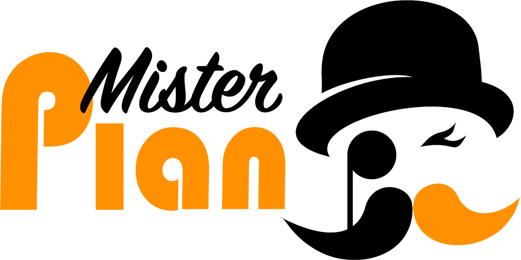
MisterPlan


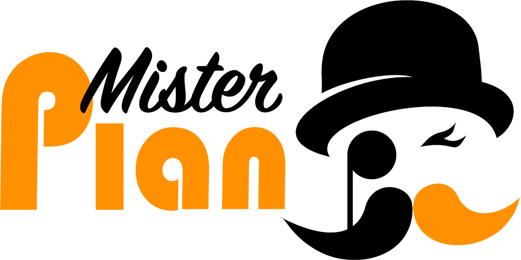
MisterPlan
- Enable the integration in MisterPlan and obtain Product IDs
- Enable GetYourGuide integration in your MisterPlan system, find and copy your Product IDs by following steps in their support article. If you require assistance, please contact MisterPlan Support.
- Connect your products on GetYourGuide
- Connect your product options by following these steps in your GetYourGuide Supplier Administration account. Select “MisterPlan” from the list of systems and paste the Product ID for the corresponding product from your system.



Vivaticket



Vivaticket
- Inquire about Vivaticket integration with GetYourGuide
- Get in touch with your GetYourGuide contact or log in to GetYourGuide Supplier Administration and use this contact form to inquire if it is possible to connect your product options with Tessitura. Please include information about product options you wish to connect and which Vivaticket system version you are using. The GetYourGuide team will inform you if integration is possible and if so, will provide you with information on further steps as soon as we are able to work on your request.
- This integration is not currently available to all GetYourGuide suppliers. Please inquire for eligibility and integration feasibility with your GetYourGuide contact or by logging in to GetYourGuide Supplier Administration and using this contact form.
- This integration requires additional configuration to be performed by you, Vivaticket, and/or GetYourGuide teams. It does not support product connection (“mapping”) via GetYourGuide Supplier Administration. Please account for additional time and effort.



WebTicketManager



WebTicketManager
- Enable the integration in WebTicketManager and obtain Product IDs
- Contact WebTicketManager to enable GetYourGuide integration and obtain your Product IDs.
- Connect your products on GetYourGuide
- Connect your product options by following these steps in your GetYourGuide Supplier Administration account. Select “WebTicketManager” from the list of available systems and enter Product ID from your system.


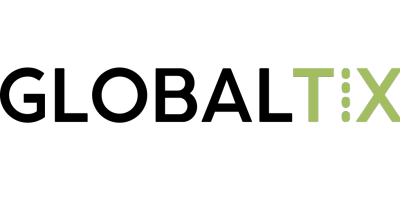
GlobalTix


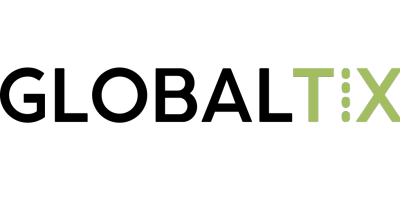
GlobalTix
- Request GlobalTix integration with GetYourGuide
- Request GlobalTix integration for each GetYourGuide product option you wish to connect by getting in touch with your GetYourGuide contact or logging in to GetYourGuide Supplier Administration and using this contact form. GetYourGuide and/or GlobalTix will provide you with information on further steps as soon as we are able to work on your request.
- This integration requires additional configuration to be performed by you, GlobalTix, and/or GetYourGuide teams. It does not support product connection (“mapping”) via GetYourGuide Supplier Administration. Please account for additional time and effort.


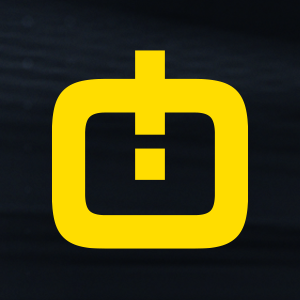
Global Ticket


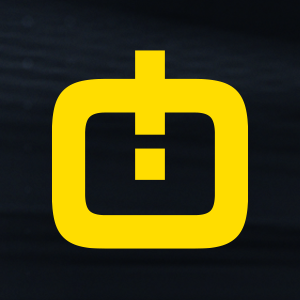
Global Ticket
- Enable the integration in Global Ticket and obtain Product IDs
- Enable GetYourGuide integration in your Global Ticket system and obtain necessary configuration details, i.e. User ID and Product IDs for each applicable pricing category, e.g. Adult, Child, etc.). Make a copy of this tool and fill in the fields in order to create a Product ID for GetYourGuide. If you require assistance, please contact Global Ticket Support.
- Connect your products on GetYourGuide
- Connect your product options by following these steps in your GetYourGuide Supplier Administration account. Select “GlobalTicket” from the list of systems and paste the generated Product ID for the corresponding product from your system you've obtained in the previous step.



GD-SOFT



GD-SOFT
- Enable the integration in GD-SOFT and obtain Product IDs
- Enable GetYourGuide integration in your GD-SOFT system, find and copy your Product IDs by following steps in their support article. If you require assistance, please contact GD-SOFT Support.
- Connect your products on GetYourGuide
- Connect your product options by following these steps in your GetYourGuide Supplier Administration account. Select “GD-SOFT S.R.L.” from the list of systems and paste the Product ID for the corresponding product from your system.



Gantner Enviso



Gantner Enviso
- Enable the integration in Gantner Enviso and obtain mapping IDs
- Enable GetYourGuide integration in your Gantner Enviso system and obtain necessary configuration details, i.e. Offer ID and Product IDs for each applicable pricing category, e.g. Adult, Child, etc.). Make a copy of this tool and fill in the fields in order to create a Product ID for GetYourGuide. If you require assistance, please contact Gantner Enviso Support.
- Connect your products on GetYourGuide
- Connect your product options by following these steps in your GetYourGuide Supplier Administration account. Select “Gantner Enviso” from the list of systems and paste the Product ID for the corresponding product from your system you've obtained in the previous step.



Galaxy Connect



Galaxy Connect
- Enable the integration in Galaxy Connect and obtain Product IDs
- Contact Galaxy Connect to enable GetYourGuide integration and obtain necessary mapping details (ticket category PLUs, etc.). Then, make a copy of this tool and fill in the fields in order to create a Product ID for GetYourGuide. If you require assistance, please contact Galaxy Connect Support.
- Note that Gateway Ticketing customers must have an active Galaxy Connect Supplier Agreement and have completed their Galaxy Connect onboarding to complete this step. If you do not have a Galaxy Connect agreement, please get in touch with your Gateway Ticketing Business Solutions Manager.
- Connect your products on GetYourGuide
- Connect your product options by following these steps in your GetYourGuide Supplier Administration account. Select “Galaxy Connect” from the list of systems and paste the Product ID for the corresponding product from your system you've obtained in the previous step.


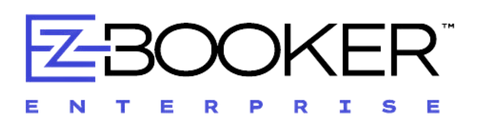
EZ Booker


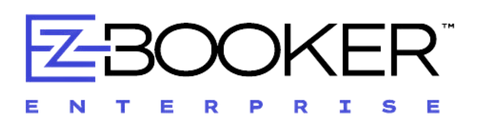
EZ Booker
- Enable the integration in EZ Booker and obtain Product IDs
- Contact EZ Booker support team to enable GetYourGuide integration and obtain your Product IDs
- Connect your products on GetYourGuide
- Connect your product options by following these steps in your GetYourGuide Supplier Administration account. Select “EZ Booker Enterprise” from the list of systems and paste the Product ID for the corresponding product from your system.



Xola



Xola
- Enable the integration in Zaui and obtain Product IDs
- Enable GetYourGuide integration in your Zaui system, find and copy your Product IDs by following steps in their support article. If you require assistance, please contact Zaui Support.Connecting your product options to a reservation/ticketing system
- Connect your products on GetYourGuide
- Connect your product options by following these steps in your GetYourGuide Supplier Administration account. Select “Zaui” from the list of systems and paste the Product ID for the corresponding product from your system.


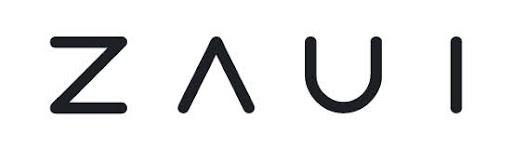
Zaui


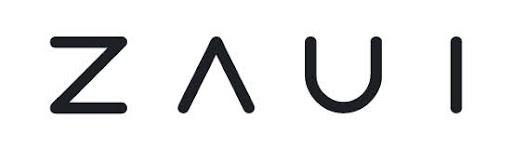
Zaui
- Enable the integration in Zaui and obtain Product IDs
- Enable GetYourGuide integration in your Zaui system, find and copy your Product IDs by following steps in their support article. If you require assistance, please contact Zaui Support.Connecting your product options to a reservation/ticketing system
- Connect your products on GetYourGuide
- Connect your product options by following these steps in your GetYourGuide Supplier Administration account. Select “Zaui” from the list of systems and paste the Product ID for the corresponding product from your system.


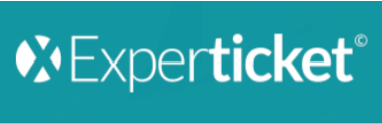
Experticket


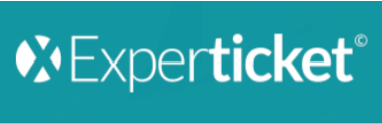
Experticket
- Enable the integration in Experticket and obtain necessary configuration details
- Contact Experticket to enable GetYourGuide integration and obtain necessary configuration details (product URLs, credentials for testing and production environments, etc.).
- Submit configuration details to GetYourGuide
- Request Experticket integration and provide configuration details for each GetYourGuide product option you wish to connect by getting in touch with your GetYourGuide contact or logging in to GetYourGuide Supplier Administration and using this contact form. The GetYourGuide team will provide you with information on further steps as soon as we are able to work on your request.
- This integration requires additional configuration to be performed by you, Experticket, and/or GetYourGuide teams. It does not support product connection (“mapping”) via GetYourGuide Supplier Administration. Please account for additional time and effort.



Experienceware



Experienceware
- Enable the integration in Experienceware and obtain Product IDs
- Contact Experienceware to enable GetYourGuide integration and obtain your Product IDs.
- Connect your products on GetYourGuide
- Connect your product options by following these steps in your GetYourGuide Supplier Administration account. Select “Experienceware” from the list of systems and paste the Product ID for the corresponding product from your system.



Euromus



Euromus
- Inquire about Euromus integration with GetYourGuide
- Get in touch with your GetYourGuide contact or log in to GetYourGuide Supplier Administration and use this contact form to inquire if it is possible to connect your product options with Euromus. Please include information about product options you wish to connect. The GetYourGuide team will inform you if integration is possible and if so, will provide you with information on further steps as soon as we are able to work on your request.
- This integration is not currently available to all GetYourGuide suppliers. Please inquire for eligibility and integration feasibility with your GetYourGuide contact or by logging in to GetYourGuide Supplier Administration and using this contact form.
- This integration requires additional configuration to be performed by you, Euromus, and/or GetYourGuide teams. It does not support product connection (“mapping”) via GetYourGuide Supplier Administration. Please account for additional time and effort.



elloha



elloha
- Enable the integration in elloha and obtain Product IDs
- Contact elloha to enable GetYourGuide integration and obtain your Product IDs.
- Connect your products on GetYourGuide
- Connect your product options by following these steps in your GetYourGuide Supplier Administration account. Select “Elloha (SRS)” from the list of systems and paste the Product ID for the corresponding product from your system.



Distribution



Distribution
- Contact Distribusion Technologies and obtain Product IDs
- Contact Distribusion Technologies to enable GetYourGuide integration and obtain your Product IDs.
- Connect your products on GetYourGuide
- Connect your product options by following these steps in your GetYourGuide Supplier Administration account. Select “Distribusion Technologies” from the list of systems and paste the Product ID for the corresponding product from your system.



CustomLinc



CustomLinc
- Enable the integration in CustomLinc and obtain necessary configuration details
- Refer to the CustomLinc Help Centre articles “API Integration” and “GetYourGuide booking status requirement” for information on the configuration to be completed. Should you require any further assistance, please contact the CustomLinc Support team.
- Submit your production environment details to GetYourGuide
- Generate an automated email from the CustomLinc system to GetYourGuide, containing your production environment information, including booking channel, products, and fare types to be mapped. Note this is only applicable if it is your first CustomLinc product to be connected with GetYourGuide.
- Submit your integration request and mapping codes to GetYourGuide
- Request CustomLinc integration and provide GetYourGuide with the mapping codes for each GetYourGuide product option you wish to connect by getting in touch with your GetYourGuide contact or logging in to GetYourGuide Supplier Administration and using this contact form. The GetYourGuide team will provide you with information on further steps as soon as we are able to work on your request.
- This integration requires additional configuration to be performed by you, CustomLinc, and/or GetYourGuide teams. It does not support product connection (“mapping”) via GetYourGuide Supplier Administration. Please account for additional time and effort.



Convious



Convious
- Enable the integration in Convious and obtain Product IDs
- Enable GetYourGuide integration in your Convious system, find and copy your Product IDs by following steps in their support article. If you require assistance, please contact Convious Support.
- Connect your products on GetYourGuide
- Connect your product options by following these steps in your GetYourGuide Supplier Administration account. Select “Convious” from the list of systems and paste the Product ID for the corresponding product from your system.


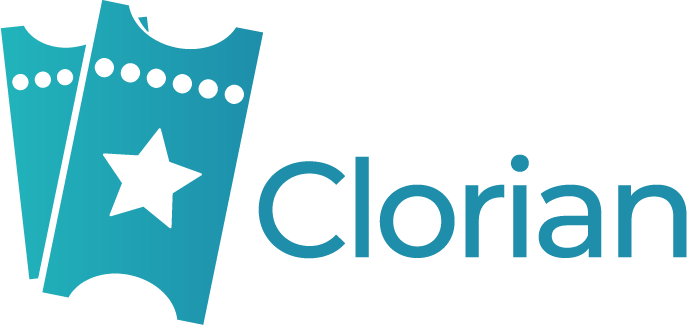
Clorian


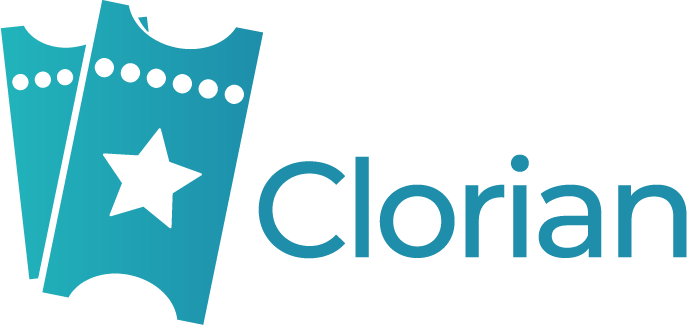
Clorian
- Enable the integration in Clorian and approve the deferred payment method for GetYourGuide
- Enable GetYourGuide integration in your Clorian system and obtain necessary product codes. Check this guide to see where to find necessary mapping codes in Clorian and how to enable the deferred payment method for GetYourGuide.
- Generate the Product ID
- Make a copy of this tool and fill in the fields in order to create a Product ID for GetYourGuide. If you require assistance, please contact Clorian Support.
- In case you want to use Price over API, please contact your GetYourGuide account manager.
- Connect your products on GetYourGuide
- Connect your product options by following these steps in your GetYourGuide Supplier Administration account. Select “Clorian” from the list of systems and paste the generated Product ID for the corresponding product from your system you've obtained in the previous step.
- This integration requires additional configuration to be performed by you, Clorian, and/or GetYourGuide teams. It does not support product connection (“mapping”) via GetYourGuide Supplier Administration. Please account for additional time and effort.



Checkfront



Checkfront
- Enable the integration in Checkfront and obtain Product IDs
- Enable GetYourGuide integration in your Checkfront system, find and copy your Product IDs by following steps in their support article. If you require assistance, please contact Checkfront Support.
- Connect your products on GetYourGuide
- Connect your product options by following these steps in your GetYourGuide Supplier Administration account. Select “Checkfront” from the list of systems and paste the Product ID for the corresponding product from your system.



C'e Posto



C'e Posto
- From within GetYourGuide's Supplier Portal, make a note of the Option ID of the option you want to connect.
- Enable the integration in C'e Posto and obtain Product IDs
- Set the GetYourGuide module to Active in your C'e Posto portal. Select 'Settings -> Agenda Profile -> GetYourGuide', and enter the Option ID you noted down. Fill in the relevant information about ticket categories you are connecting too.
- Connect your products on GetYourGuide
- Connect your product options by following these steps in your GetYourGuide Supplier Administration account. Select “C'e Posto” from the list of systems and enter the Option ID you noted down.


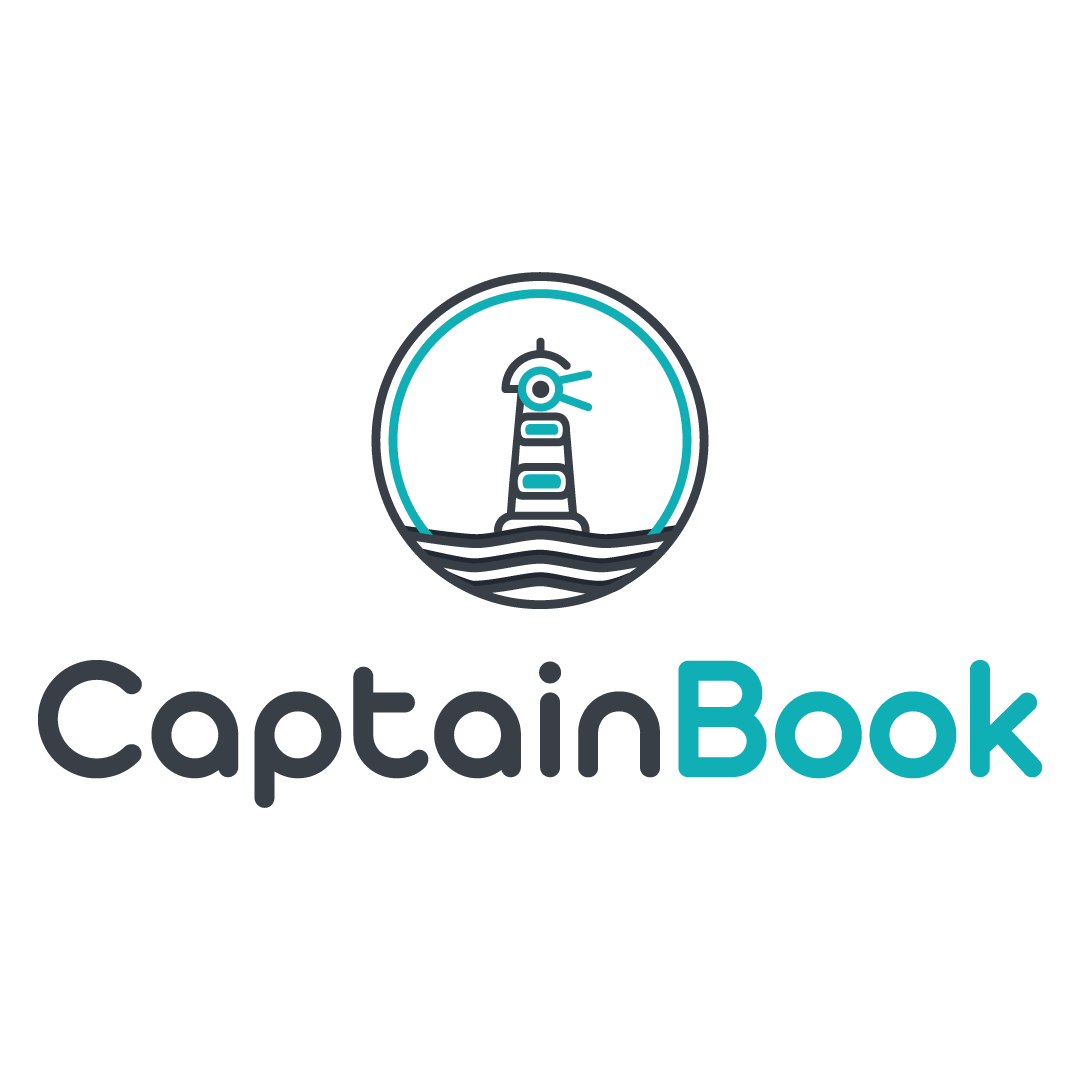
CaptainBook.io


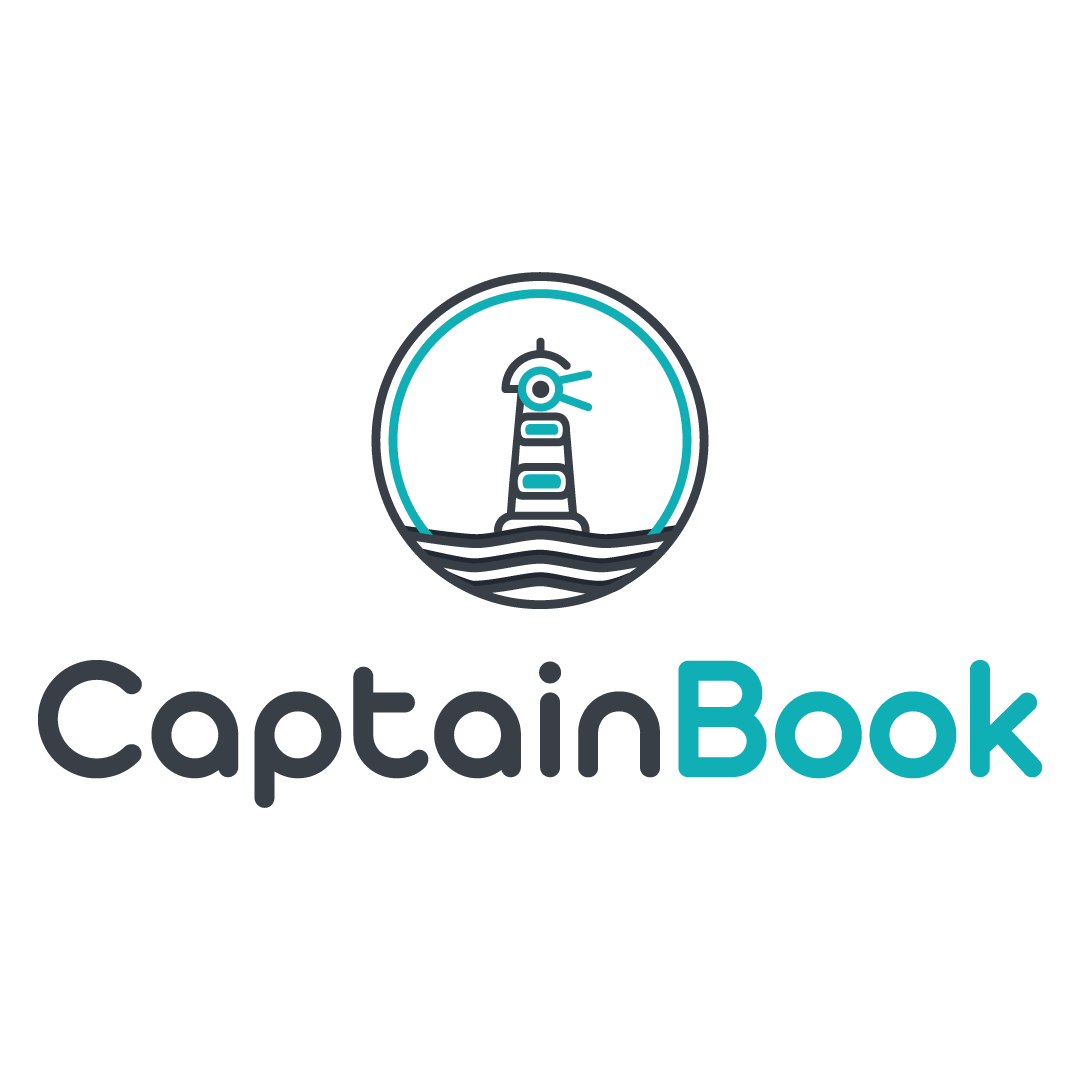
CaptainBook.io
- Enable the integration in Captainbook.io and obtain Product IDs
- Enable GetYourGuide integration in your Captainbook.io system, and find and copy your Product IDs by following the steps on their site.
- Connect your products on GetYourGuide
- Connect your product options by following these steps in your GetYourGuide Supplier Administration account. Select “Captainbook.io” from the list of systems and paste the Product ID for the corresponding product from your system.


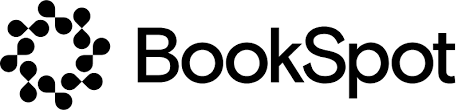
Bookspot


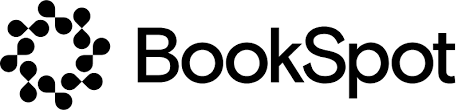
Bookspot
- Enable the integration in BookSpot and obtain Product IDs
- Enable GetYourGuide integration in your BookSpot system, find and copy your Product IDs by following the steps in their support article. This will help you complete the steps for product creation. If you require assistance, please contact BookSpot Support.
- Connect your products on GetYourGuide
- Connect your product options by following these steps in your GetYourGuide Supplier Administration account. Select “BookSpot” from the list of systems and paste the Product ID for the corresponding product from your system.



BookItBetter



BookItBetter
- Enable the integration in BookIBetter and obtain Product IDs
- Enable GetYourGuide integration in your BookItBetter system, and find and copy your Product IDs by following the steps on their site. If you require assistance, please contact the BookItBetter through their sign-in page.
- Connect your products on GetYourGuide
- Connect your product options by following these steps in your GetYourGuide Supplier Administration account. Select “BookItBetter” from the list of systems and paste the Product ID for the corresponding product from your system.


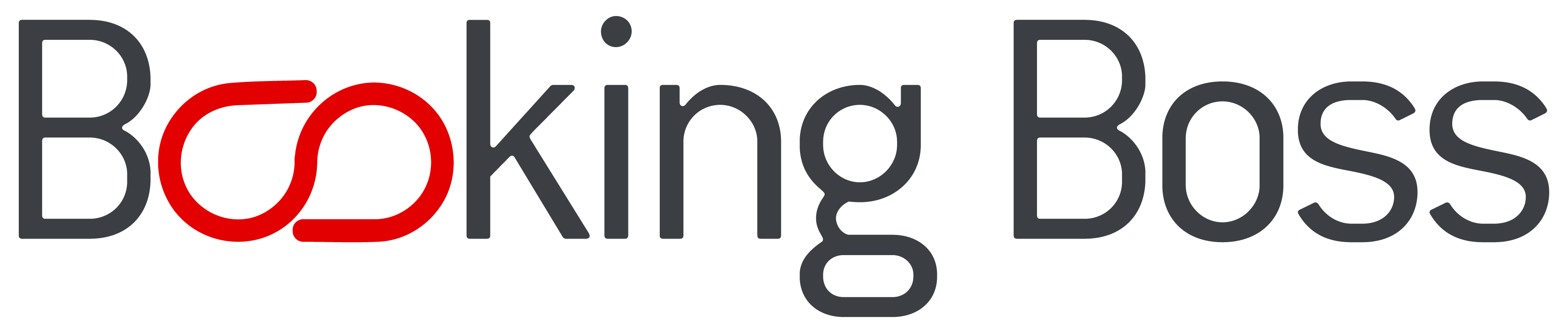
Booking Boss


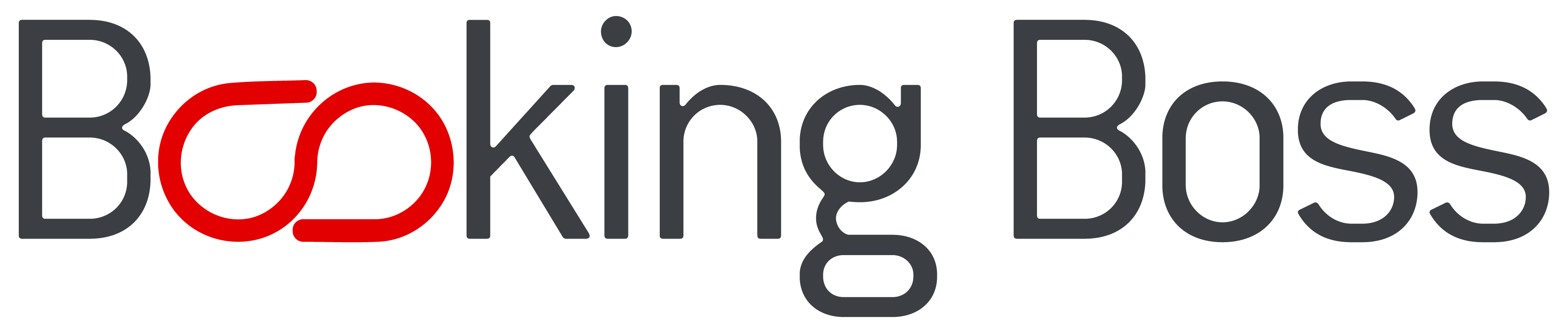
Booking Boss
- Enable the integration in Booking Boss and obtain Product IDs
- Enable GetYourGuide integration in your Booking Boss system, find and copy your Product IDs by following the steps in their support article (accessible with your Booking Boss login). If you require assistance, please contact Booking Boss Support.
- Connect your products on GetYourGuide
- Connect your product options by following these steps in your GetYourGuide Supplier Administration account. Select “BookingBoss” from the list of systems and paste the Product ID for the corresponding product from your system.


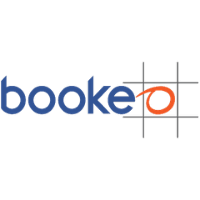
Bookeo


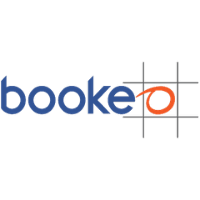
Bookeo
- Enable the integration in Bookeo and obtain Product IDs
- Enable GetYourGuide integration in your Bookeo system, find and copy your Product IDs by following steps in their support article. If you require assistance, please contact Bookeo Support.
- Connect your products on GetYourGuide
- Connect your product options by following these steps in your GetYourGuide Supplier Administration account. Select “Bookeo” from the list of systems and paste the Product ID for the corresponding product from your system.


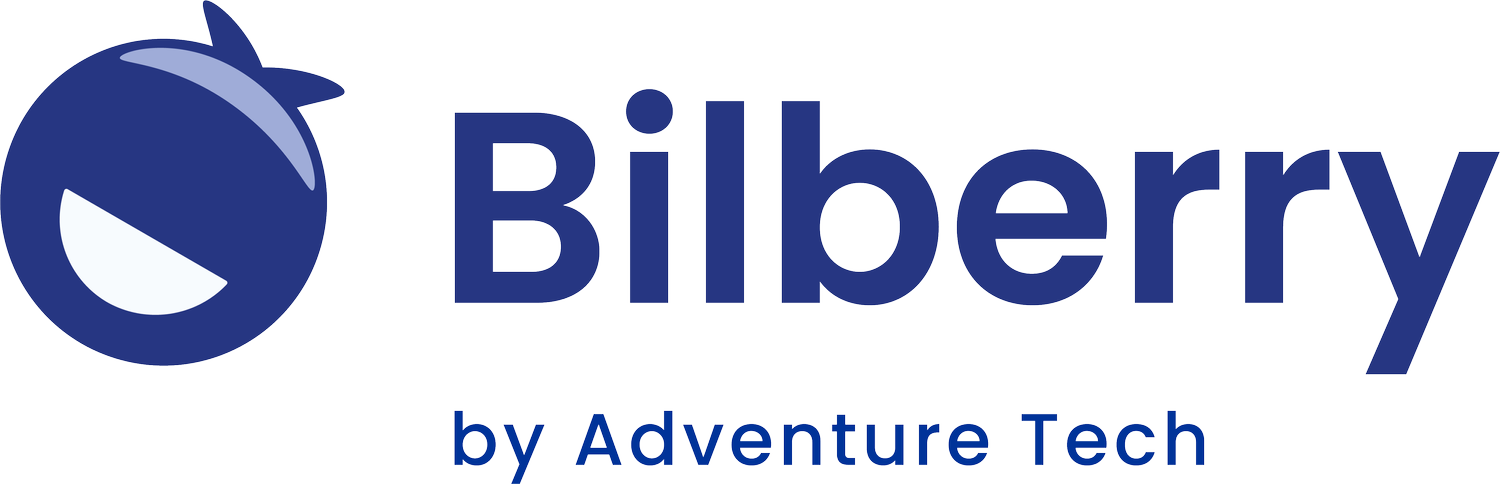
Bilberry


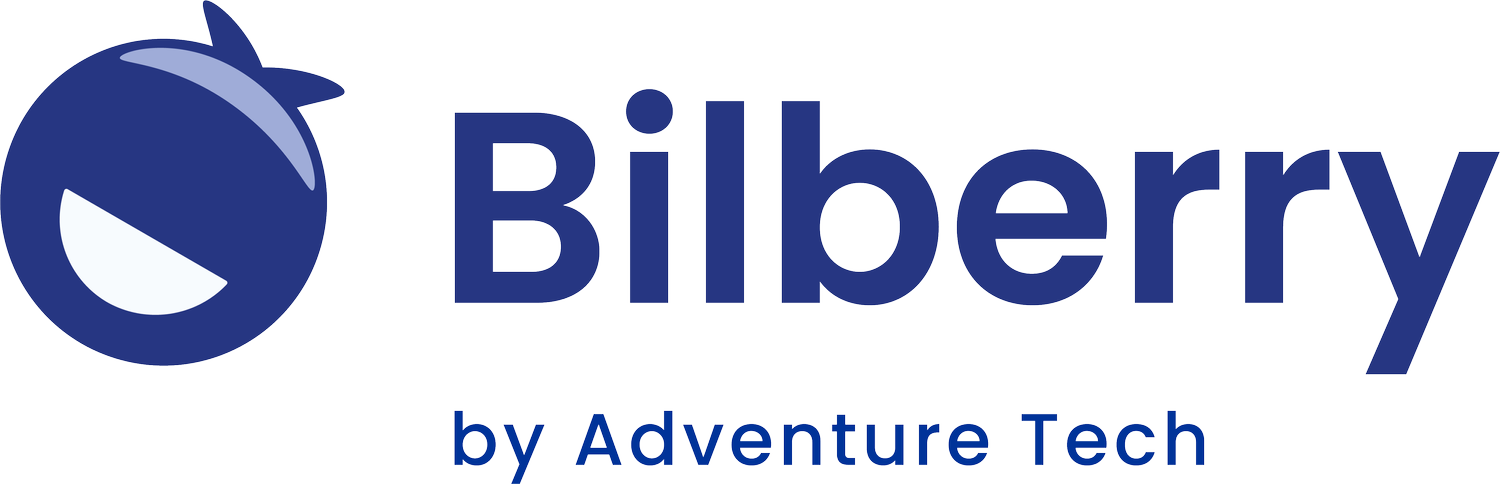
Bilberry
- Enable the integration in Bilberry and obtain the Product IDs
- In Bilberry, activate GetYourGuide for the desired product and configure ticket mappings, then click save and copy the GYG Product Id. If you require assistance, please contact Bilberry support.
- Connect your products on GetYourGuide
- Connect your product options by following these steps in your GetYourGuide Supplier Administration account. Select “Bilberry” from the list of systems and paste the Product ID for the corresponding product from your system.



BeckerBillett



BeckerBillett
- Enable the integration in Beckerbillett and obtain the necessary configuration details
- Enable GetYourGuide integration in your Beckerbillett system and obtain the necessary configuration details. If you require assistance, please contact Beckerbillett Support.
- Submit configuration details to GetYourGuide
- Request Beckerbillett integration and provide configuration details for each GetYourGuide product option you wish to connect by getting in touch with your GetYourGuide contact or logging in to GetYourGuide Supplier Administration and using this contact form. The GetYourGuide team will provide you with information on further steps and if integration is possible as soon as we are able to work on your request.
- This integration may not currently be available to all GetYourGuide suppliers. Please inquire for eligibility and integration feasibility with your GetYourGuide contact or by logging in to GetYourGuide Supplier Administration and using this contact form.
- This integration requires additional configuration to be performed by you, Beckerbillett, and/or GetYourGuide teams. It does not support product connection (“mapping”) via GetYourGuide Supplier Administration. Please account for additional time and effort.


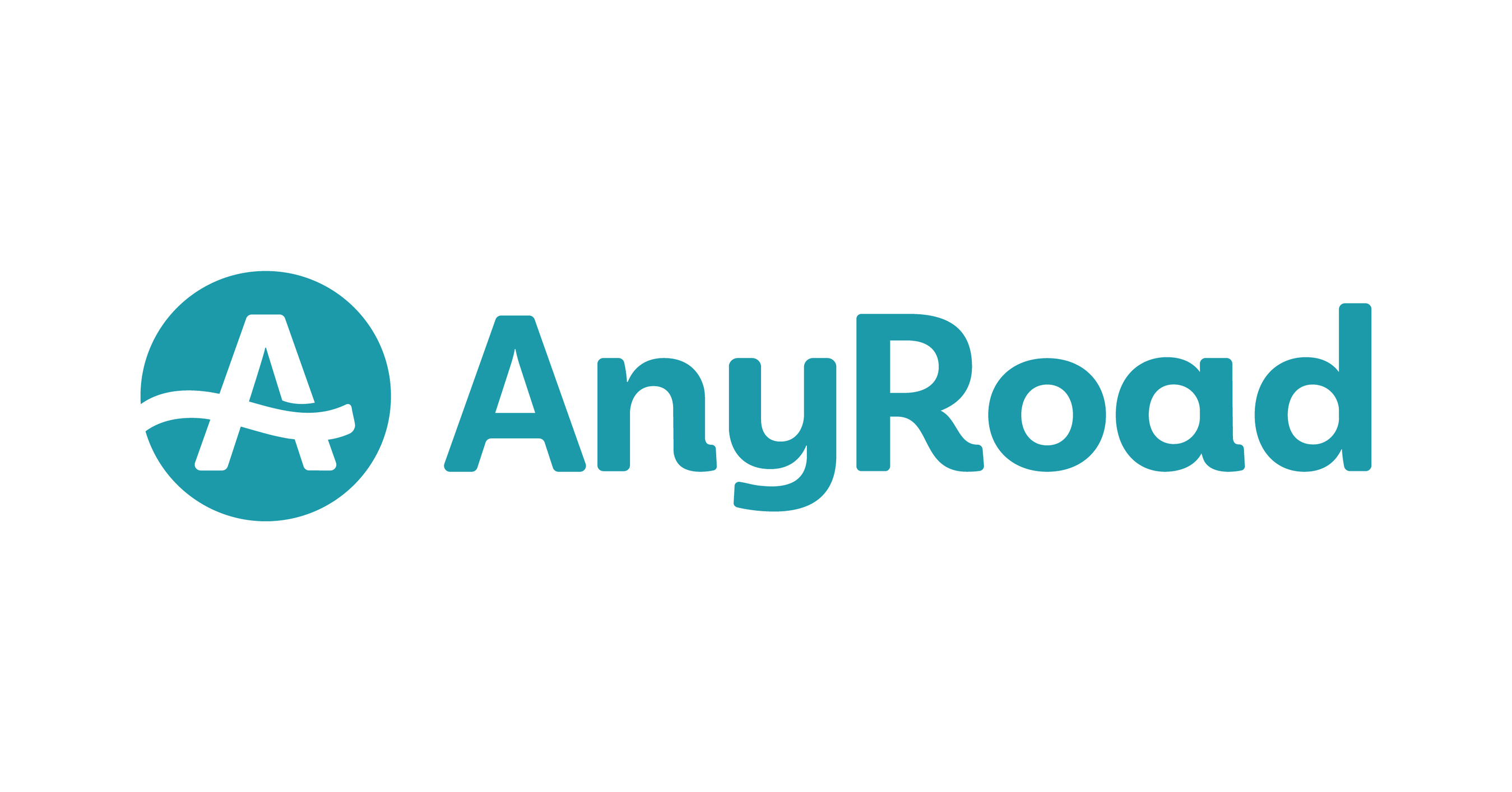
AnyRoad


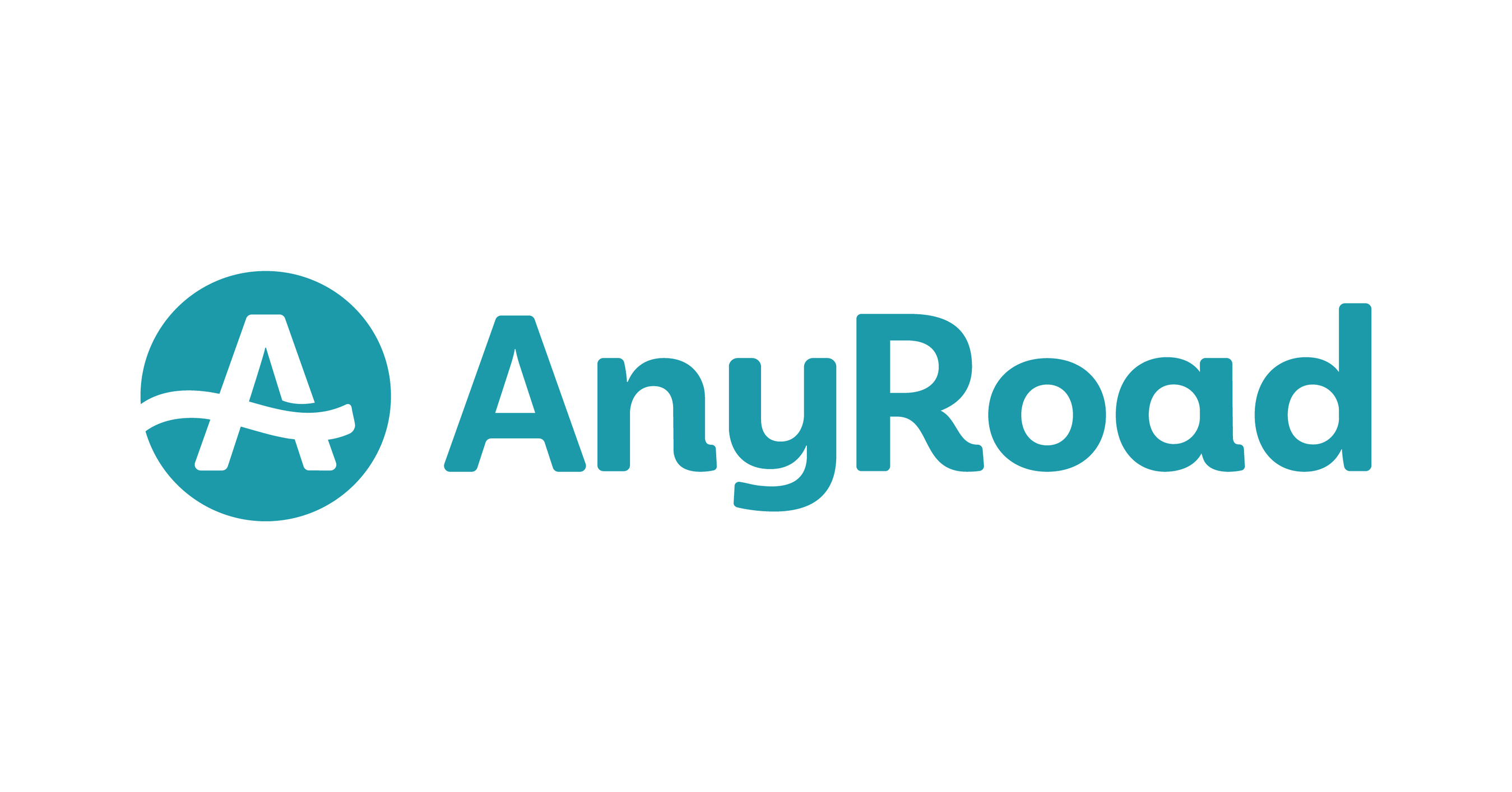
AnyRoad
- Enable the integration in AnyRoad and obtain Product IDs
- Contact AnyRoad support to enable the connection with GetYourGuide and retrieve the mapping codes needed.
- Connect your products on GetYourGuide
- Connect your product options by following these steps in your GetYourGuide Supplier Administration account. Select “AnyRoad” from the list of systems and paste the Product ID for the corresponding product from your system.



Algarve Bookers



Algarve Bookers
- Enable the integration in Algarve Bookers and obtain Product IDs
- Enable GetYourGuide integration in your Algarve Bookers system, find and copy your Product IDs by following steps in their support article. If you require assistance, please contact Algarve Bookers Support.
- Connect your products on GetYourGuide
- Connect your product options by following these steps in your GetYourGuide Supplier Administration account. Select “AlgarveBookers.com” from the list of systems and paste the Product ID for the corresponding product from your system.



Adventure Office



Adventure Office
- Enable the integration in Adventure Office and obtain Product IDs
- Contact Adventure Office to enable GetYourGuide integration and obtain your Product IDs.
- Connect your products on GetYourGuide
- Connect your product options by following these steps in your GetYourGuide Supplier Administration account. Select “Adventure Office” from the list of systems and paste the Product ID for the corresponding product from your system.



ActivityBridge



ActivityBridge
- Enable the integration in ActivityBridge and obtain Product IDs
- Contact ActivityBridge to enable GetYourGuide integration and obtain your Product IDs.
- Connect your products on GetYourGuide
- Connect your product options by following these steps in your GetYourGuide Supplier Administration account. Select “Activity Bridge” from the list of systems and paste the Product ID for the corresponding product from your system.



ACME



ACME
- Enable the integration in ACME and obtain necessary configuration details
- Enable GetYourGuide integration in your ACME system and obtain necessary configuration details (Event Template IDs, Ticket Type IDs Organization ID, etc.) by following steps in their support article (accessible with ACME login). If you require assistance, please contact ACME Support.
- Submit configuration details to GetYourGuide
- Request ACME integration and provide configuration details for each GetYourGuide product option you wish to connect by getting in touch with your GetYourGuide contact or logging in to GetYourGuide Supplier Administration and using this contact form. The GetYourGuide team will provide you with information on further steps and if integration is possible as soon as we are able to work on your request.
- This integration may not currently be available to all GetYourGuide suppliers. Please inquire for eligibility and integration feasibility with your GetYourGuide contact or by logging in to GetYourGuide Supplier Administration and using this contact form.
- This integration requires additional configuration to be performed by you, ACME, and/or GetYourGuide teams. It does not support product connection (“mapping”) via GetYourGuide Supplier Administration. Please account for additional time and effort.



SKMD



SKMD
- Enable the integration in SKMD and obtain Product IDs
- Enable GetYourGuide integration in your SKMD system, find and copy your Product IDs by following steps in their support article. If you require assistance, please contact SKMD Support.
- Connect your products on GetYourGuide
- Connect your product options by following these steps in your GetYourGuide Supplier Administration account. Select “SKMD” from the list of systems and paste the Product ID for the corresponding product from your system.



Resamare



Resamare
- Enable the integration in Resamare and obtain Product IDs
- Contact Resamare to enable GetYourGuide integration and obtain your Product IDs.
- Connect your products on GetYourGuide
- Connect your product options by following these steps in your GetYourGuide Supplier Administration account. Select “Resamare” from the list of systems and paste the Product ID for the corresponding product from your system.



TrekkSoft/ ExperienceBank



TrekkSoft/ ExperienceBank
- Enable the integration in TrekkSoft / ExperienceBank and obtain Product IDs
Enable GetYourGuide integration in your TrekkSoft / ExperienceBank system by following steps in their support articles: TrekkSoft, ExperienceBank. - You may need a product CSV file from GetYourGuide to complete this step in TrekkSoft / ExperienceBank. To request a product CSV file, please follow the instructions linked above. If you require assistance, please contact TrekkSoft / ExperienceBank Support.
- Connect your products on GetYourGuide: Connect your product options by following these steps in your GetYourGuide Supplier Administration account. Select “TrekkConnect / ExperienceBank” from the list of systems and paste the Product ID for the corresponding product from your system. Find more information in this support article.
- via ExperienceBank: ExperienceBank may also be able to enable GetYourGuide Supplier API Connectivity with some third-party systems, including ActivBookings, Andromedant, Caprionline, Classictic, DigiTickets, Granavision, MisterPlan, N-tree, Orioly, Siar Bookings, Smeetz, Tangol, TOMAS, Turify, Turismoi, Waldhart Software, and others. Please get in touch with TrekkSoft / ExperienceBank Support for details.
- This integration requires additional configuration steps by you, TrekkSoft / ExperienceBank, and/or GetYourGuide teams. Please account for additional time and effort.


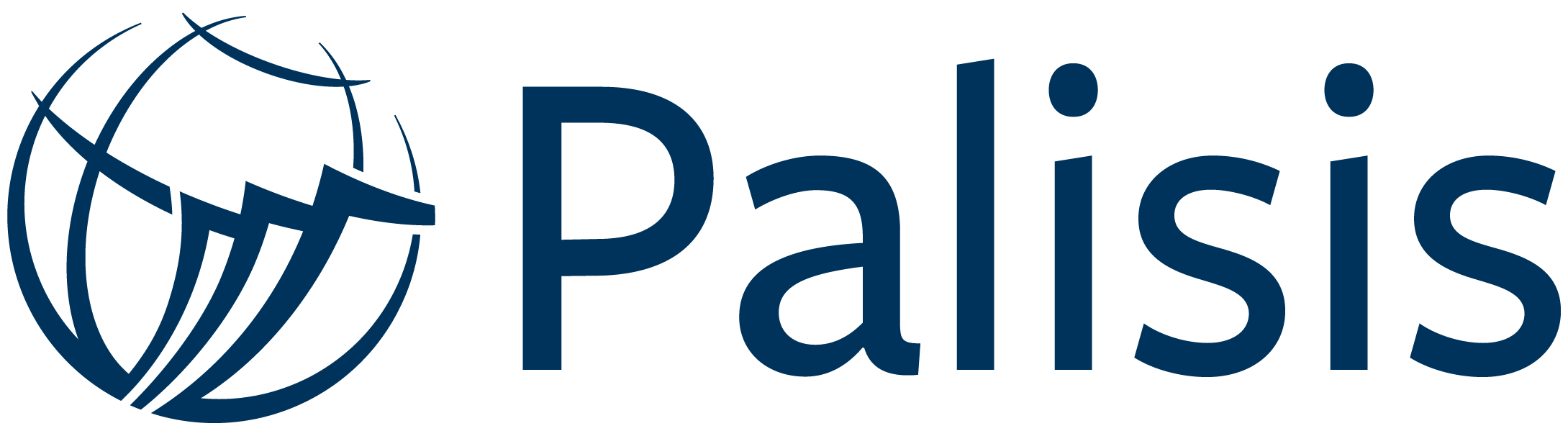
TourCMS/Palisis Group


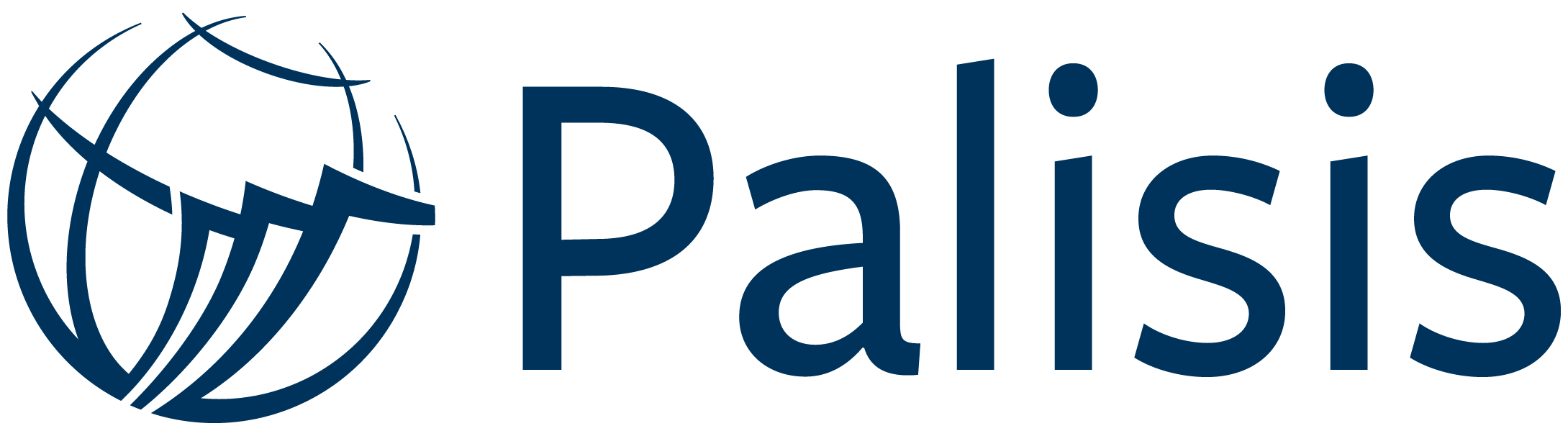
TourCMS/Palisis Group
- Enable the integration in TourCMS and obtain Product IDs
Log into your TourCMS account and create a connection between your chosen TourCMS channel and GetYourGuide. Take a note of your Account ID, Channel ID in TourCMS, as well as the product IDs for each product to be mapped. Please refer to the steps outlined in this step-by-step guide. For assistance, please contact TourCMS / Palisis Support
- Connect your products on GetYourGuide
- Connect your product options by following these steps in your GetYourGuide Supplier Administration account. Select “TourCMS / Palisis Group” from the list of systems and paste the Product ID for each corresponding product.


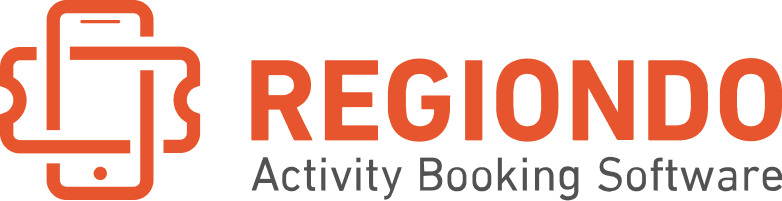
Regiondo


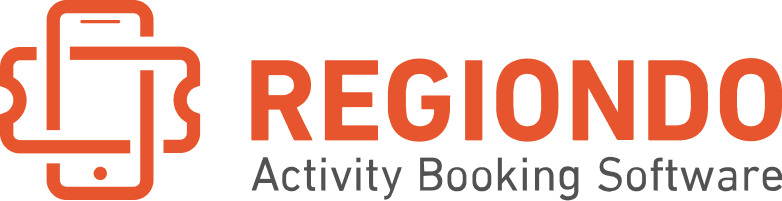
Regiondo
- Enable the integration in Regiondo and obtain Product IDs
- Enable GetYourGuide integration in your Regiondo system, find and copy your Product IDs by following steps in their support article. If you require assistance, please contact Regiondo Support.
- Connect your products on GetYourGuide
- Connect your product options by following these steps in your GetYourGuide Supplier Administration account. Select “Regiondo” from the list of systems and paste the Product ID for the corresponding product from your system.


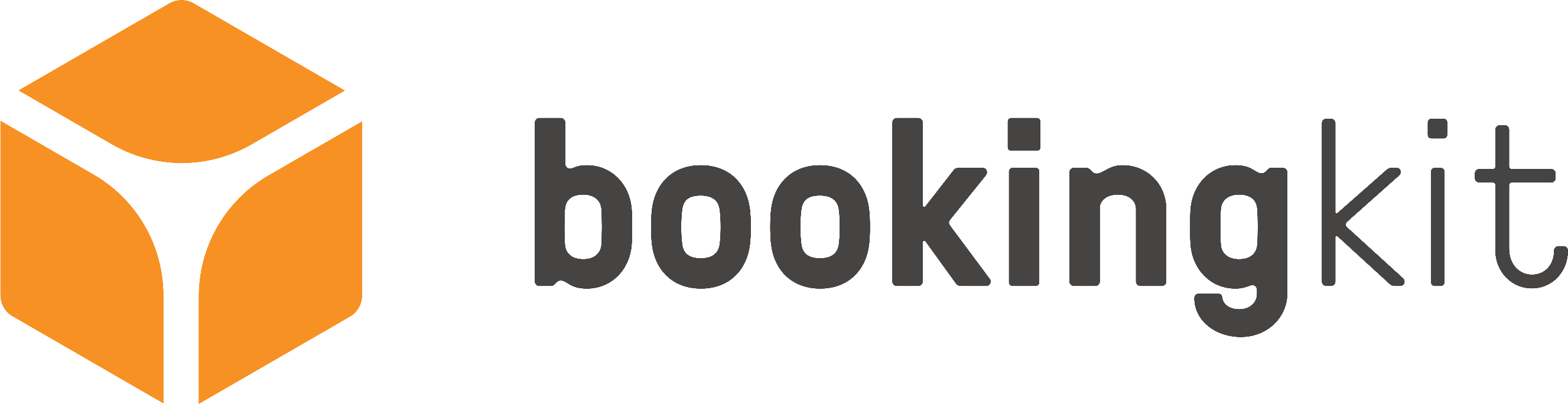
bookingkit


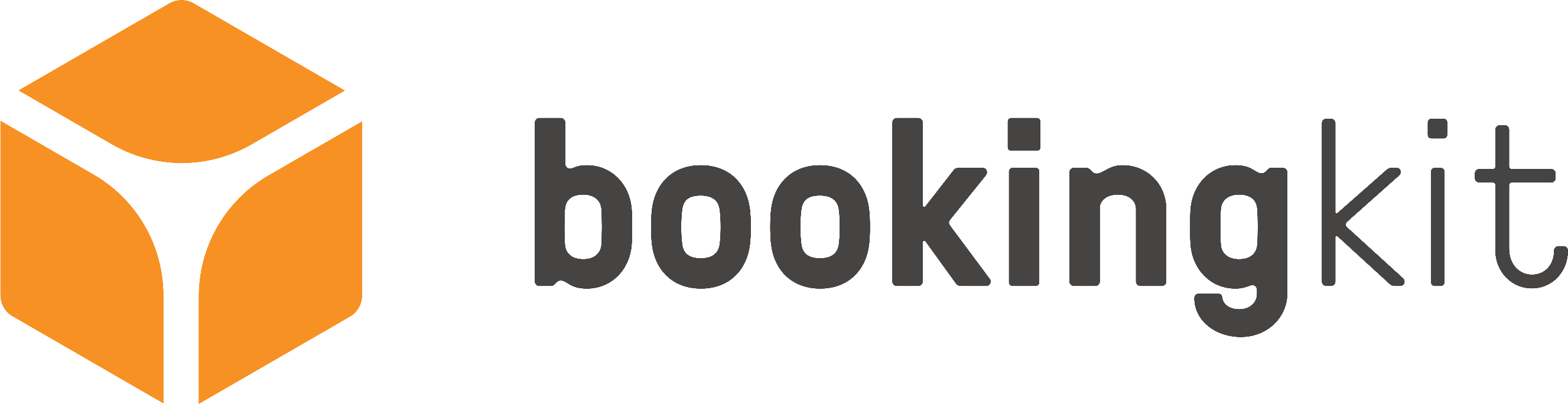
bookingkit
- Enable the integration in bookingkit and obtain Product IDs
- Enable GetYourGuide integration in your bookingkit system, find and copy your Product IDs by following steps in their support article. If you require assistance, please contact bookingkit Support.
- Connect your products on GetYourGuide
- Connect your product options by following these steps in your GetYourGuide Supplier Administration account. Select “Bookingkit” from the list of systems and paste the Product ID for the corresponding product from your system.



Anchor



Anchor
- Enable the Integration in Anchor Operating System under “Tours” and obtain Product IDs
- For every tour in your Anchor platform, scroll to the bottom and enable the Integration with GetYourGuide. The product IDs can be found in the “Booking Type ID” column of the “Tours” page.
- Connect your products on GetYourGuide
- Connect your product options by following these steps in your GetYourGuide Supplier Administration account. Select “Anchor” from the list of systems and paste the Product ID for the corresponding product from your system.



Activitar



Activitar
- Enable the integration in Activitar and obtain Product IDs
- Enable GetYourGuide integration in your Activitar system, find and copy your Product IDs by following the steps in their support article. If you require assistance, please contact Activitar Support.
- Connect your products of GetYourGuide
- Connect your product options by following these steps in your GetYourGuide Supplier Administration account. Select “Activitar” from the list of systems and paste the Product ID for the corresponding product from your system.


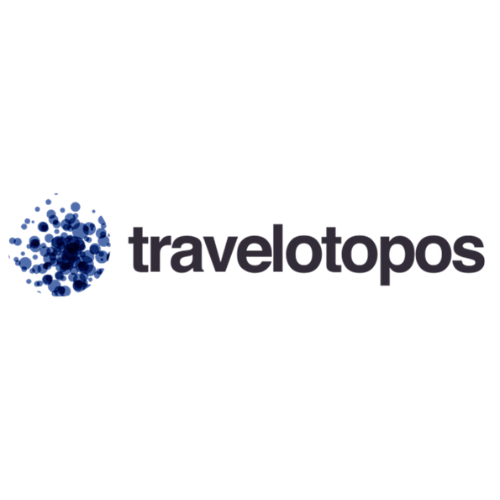
Travelotopos


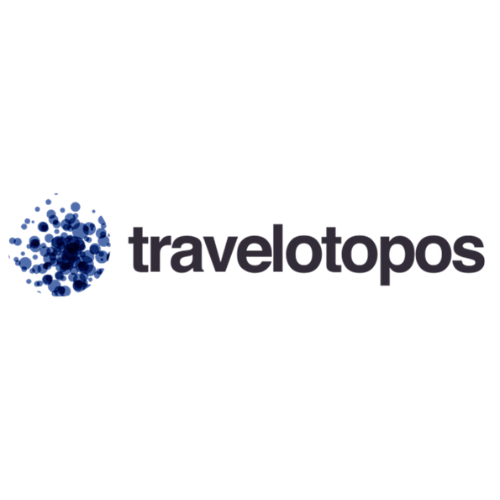
Travelotopos
- Enable the integration in Travelotopos and obtain Product IDs
- Enable GetYourGuide integration in your Travelotopos system, find and copy your Product IDs by following steps in their support article. If you require assistance, please contact Travelotopos Support.
- Connect your products on GetYourGuide
- Connect your product options by following these steps in your GetYourGuide Supplier Administration account. Select “Travelotopos” from the list of systems and paste the Product ID for the corresponding product from your system.


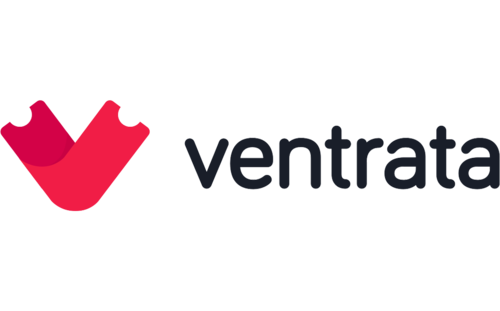
Ventrata


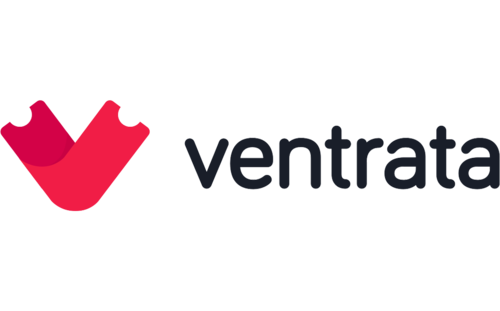
Ventrata
- Enable the integration in Ventata and obtain Product IDs
- In your Ventrata backoffice, go to Resellers → Connections, press New Connection, and add your GetYourGuide details. You will need to do this with each of your connections. For more details please refer to this article. If you require assistance, please contact Ventrata Support.
- Connect your products on GetYourGuide
- Connect your product options by following these steps in your GetYourGuide Supplier Administration account. Select “Ventrata” from the list of systems and paste the Product ID for the corresponding product from your system.


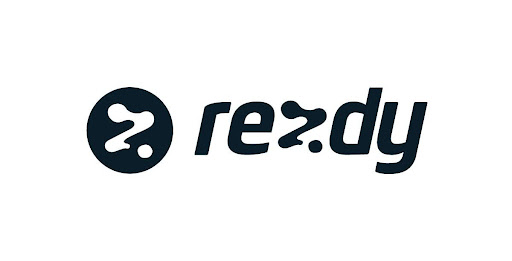
Rezdy


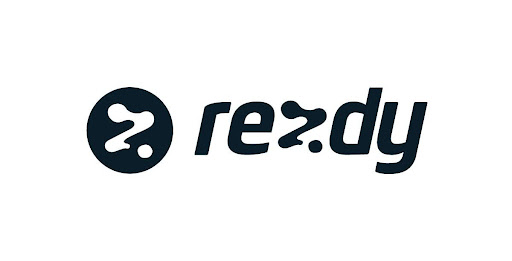
Rezdy
- Enable the integration in Rezdy and obtain Product IDs
- Enable GetYourGuide integration in your Rezdy system, find and copy your Product IDs by following steps in their support article. If you require assistance, please contact Rezdy Support.
- Connect your products on GetYourGuide
- Connect your product options by following these steps in your GetYourGuide Supplier Administration account. Select “Rezdy” from the list of systems and paste the Product ID for the corresponding product from your system.
- via Rezdy:
Rezdy may also be able to enable GetYourGuide Supplier API Connectivity with some third-party systems. Get in touch with Rezdy Support for details.



Bokun



Bokun
- Enable the integration in Bókun and obtain Product IDs
- Enable GetYourGuide integration in your Bókun system, find and copy your Product IDs by following steps in their support article. If you require assistance, please contact Bókun Support.
- Connect your products on GetYourGuide
- Connect your product options by following these steps in your GetYourGuide Supplier Administration account. Select “Bokun” from the list of systems and paste the Product ID for the corresponding product from your system.



1way2italy



1way2italy
- Enable the integration in 1way2italy and obtain Product IDs.
- Contact 1way2italy to enable GetYourGuide integration and obtain your Product IDs.
- Connect your products on GetYourGuide
- Connect your product options by following these steps in your GetYourGuide Supplier Administration account. Select “1way2italy” from the list of systems and paste the Product ID for the corresponding product from your system.


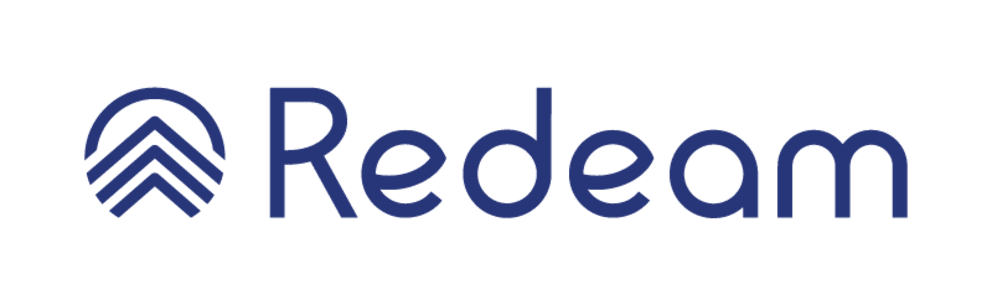
Redeam


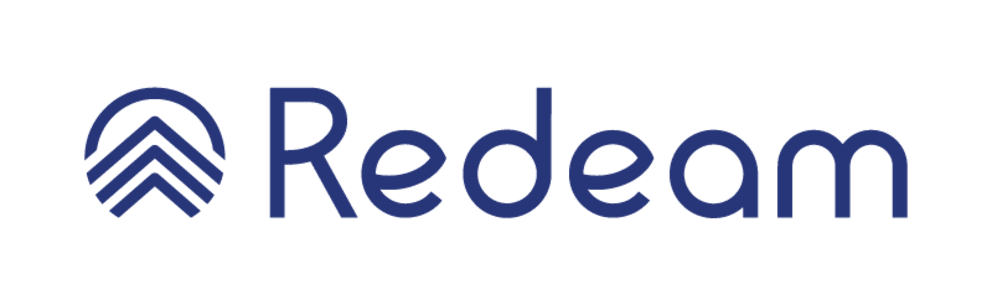
Redeam
- Enable the integration in Redeam and obtain Product IDs
- Enable GetYourGuide integration in your Redeam system, find and copy your Product IDs by following steps in their support article. If you require assistance, please contact Redeam Support.
- Connect your products on GetYourGuide
- Connect your product options by following these steps in your GetYourGuide Supplier Administration account. Select “Redeam v2” from the list of systems and paste the Product ID for the corresponding product from your system.
- Booking & Reservation management
- Channel management
- Financial management
- Live support
- Phone support
- Phone support
- Booking & Reservation management
- Channel management
- Financial management



Anchor Operating System, LLC
Anchor Operating System, Built by operators for operators, Anchor is more than a ticketing platform. It is a cloud-based control panel that manages the integration of 3rd party partners, ingestion of all data, and production of centralized solutions.



Anchor Operating System, LLC
Anchor Operating System, Built by operators for operators, Anchor is more than a ticketing platform. It is a cloud-based control panel that manages the integration of 3rd party partners, ingestion of all data, and production of centralized solutions.
- Booking Platform
- Channel Manager
- Reservation System
- Ticketing System
- Customer Relationship Management (CRM)
- Itinerary Management
- Inventory and Resource Management
- Supplier Management
- Financial Management
- Reporting and Analytics
- Booking and Reservation Management
- Ticketing
- Channel Management
- 24/7
- Email Support
- Live Chat Support
- Phone Support
- Fee per booking
- North America
- Europe
- Asia & Pacific

GetYourGuide Partner program
Discover how our Connectivity Partner Program helps you unlock growth opportunities, enhance your integration performance, and connect with new suppliers. Download the guide to explore exclusive partner benefits, incentives, and resources.